We moved!
Help articles have been migrated to the new Help and Support. You can find help for your products and accounts, discover FAQs, explore training, and contact us!
Use the Tax Calendar tab to display and/or print all form due dates and tax deposit dates for the state, local, or federal entity that is selected in the summary section (dynamic map area) of the Payroll Form and Filing Information portlet.
Due to its complexity, we recommended that you set up a separate view for the Payroll Form and Filing Information portlet in the Home Dashboard. See Working with portlets for details.
Use the following steps to display forms and dates automatically in the Tax calendar tab of the Payroll Form and Filing Information portlet.
- Click a state on the filtering map of the United States or the US flag next to the map (label 1 in the image).
- Click the Tax Calendar tab in the detailed form section in the lower section of the portlet (label 2 in the image).
- Mark the Tax Deposit Due Dates and/or the Form Due Dates checkboxes to view the appropriate information on the calendar for the selected month (label 3 in the image).
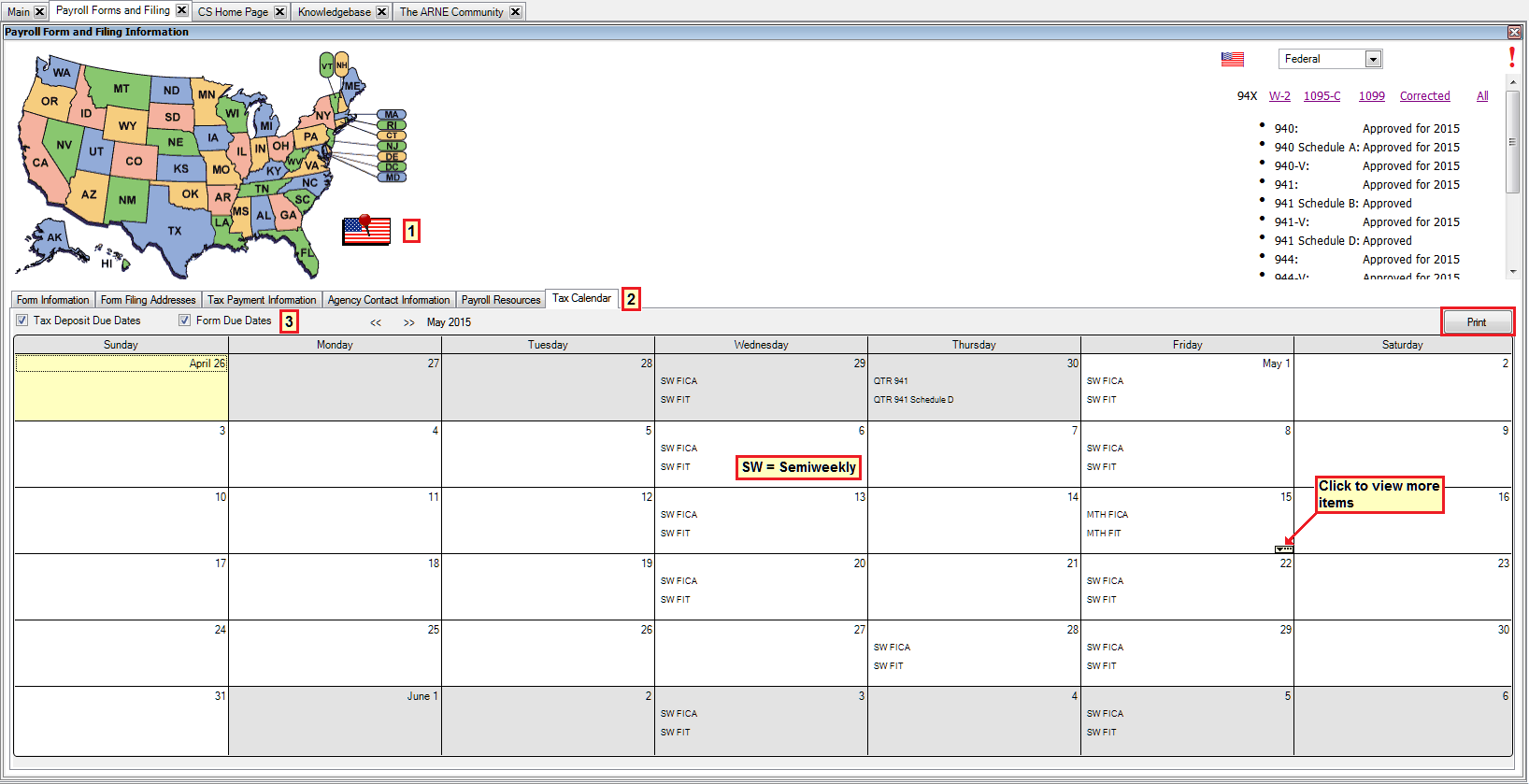
Notes
- Click the >> or << to scroll through previous or future months in the calendar.
- Click the Print button to print the calendar pages based on a selected range of dates. See Print Tax Due Date List dialog for details.
Was this article helpful?
Thank you for the feedback!



