We moved!
Help articles have been migrated to the new Help and Support. You can find help for your products and accounts, discover FAQs, explore training, and contact us!
To send documents to FileCabinet CS and categorize them first by service and then by date, mark the Organize by Category checkbox in the FileCabinet CS options section of the Preferences tab of the Firm screen.
Note: The document tree structure for files that have already been sent to FileCabinet CS does not change when you choose to organize any new documents by category. If you choose to use this feature, we recommend that you implement this change at the beginning of a processing period to maintain a standard reporting practice.
Category mapping in FileCabinet CS
Folder structure in FileCabinet CS with the Organize by Category checkbox unmarked:
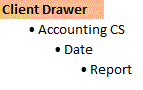
Folder structure in FileCabinet CS with the Organize by Category checkbox marked:

The following table illustrates how reports and checks from various screens in the application are categorized when they are sent to FileCabinet CS.
| Report type | Checks | Category in FileCabinet CS |
|---|---|---|
| Firm | n/a | FIRMADMIN (separate drawer/client in FileCabinet CS) |
| Accounting | Payee checks, Trade vendor checks, Firm vendor checks | Accounting |
| Accounts Payable | Accounts payable checks | Accounting |
| Accounts Receivable | n/a | Accounting |
| Accounts Receivable invoices | n/a | Accounting |
| Payroll | 1099 Recipient checks, Firm vendor checks (for payroll liabilities), Tax Agent and Payroll Agent checks | Payroll |
| Billing invoices | n/a | Payroll |
| Payroll Tax forms | n/a | Payroll Tax forms |
| Financial Statements | n/a | Financial Statements |
| Letters | n/a | Accounting |
| Engagement binder | n/a | Workpapers |
Notes
- If multiple checks are printed at the same time on the same tab, the first check will determine which category is used. For example, if you have checks going to a 1099 Recipient, Payroll Agent, and Trade vendor, and all of these checks are on the Vendor/Payee tab, then the first check listed will determine the category as everything printed from the one tab is sent as a single printing instance. Alternatively, if there are checks to be printed from the Vendor/Payee tab as well as the Payroll tab, these would be treated as two separate instances and could go into separate categories.
- Profile stapling is overridden if you choose to organize by category and you are printing a profile to FileCabinet CS.
Was this article helpful?
Thank you for the feedback!



