We moved!
Help articles have been migrated to the new Help and Support. You can find help for your products and accounts, discover FAQs, explore training, and contact us!
To remove Accounting CS from your computer or from the network, follow the steps that apply to the appropriate operating system.
Note: Uninstalling Accounting CS does not delete Accounting CS client data.
Windows 8
- Right-click the lower-left corner of the desktop, then select Control Panel.
- Click the Programs and Features button. If you are using Category View, click Programs and then select the Programs and Features option.
- In the list of applications installed, right-click Accounting CS.
- Click the Uninstall/Change option, then follow the instructions that appear on the screen.
- Repeat the steps above to remove the Accounting CS Shared Files.
Windows 10
- Click the Start
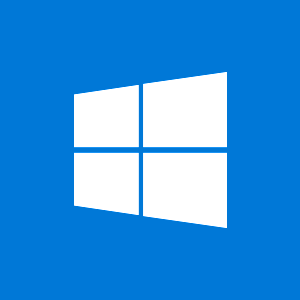 button on your Windows 10 desktop, and then click Settings to open the Settings window.
button on your Windows 10 desktop, and then click Settings to open the Settings window. - Click System, and then click Apps & features.
- Select Accounting CS from the list and then click Uninstall.
- Repeat the steps above to remove the Accounting CS Shared Files.
Was this article helpful?
Thank you for the feedback!



