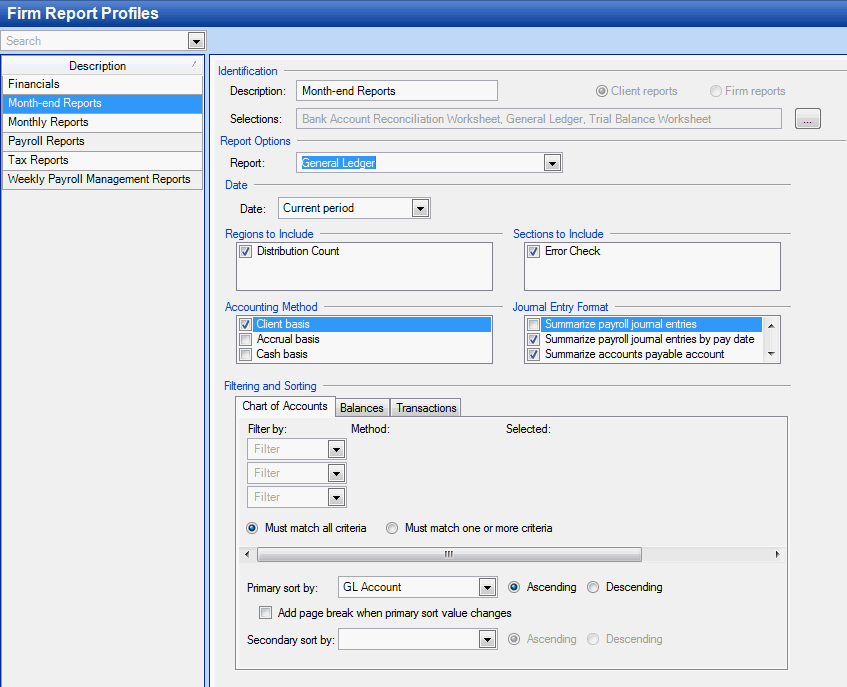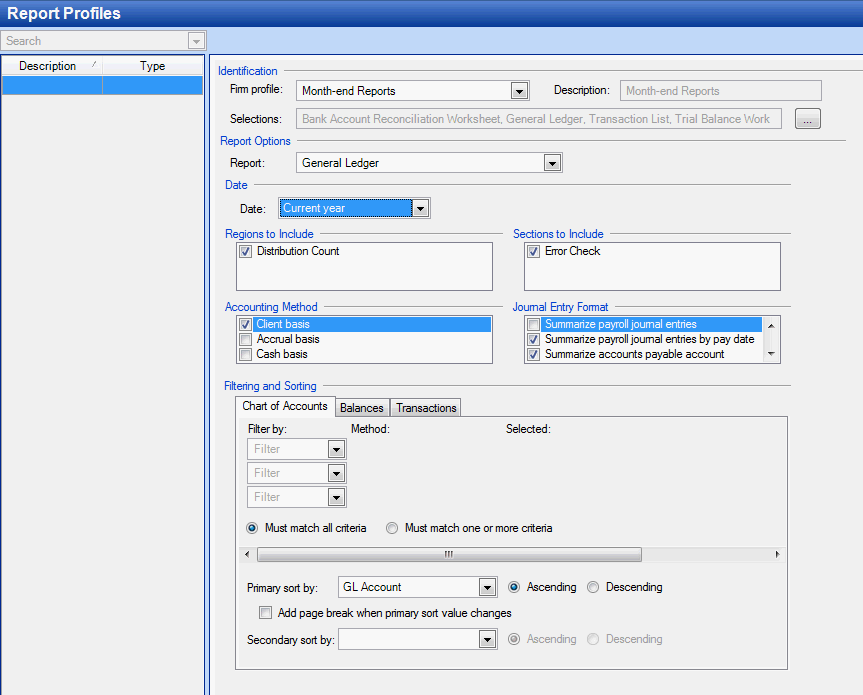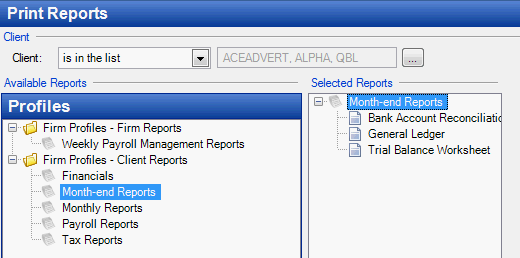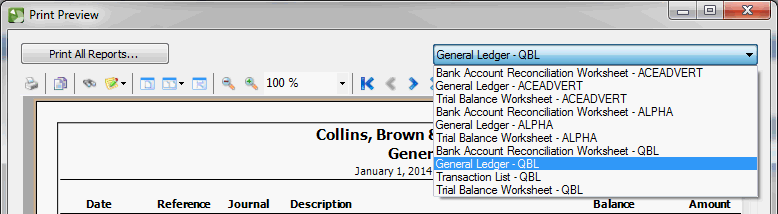We moved!
Help articles have been migrated to the new Help and Support. You can find help for your products and accounts, discover FAQs, explore training, and contact us!
Accounting CS allows you set up a firm report profile to more quickly run the same set of reports with the same options for many clients at the same time. Use the following example to customize the firm report profile for an individual client, so you don't need to print the profile separately for each client or remember to make the same option selections every time you run the report profile.
See also: Working with report profiles
Firm report profiles are available for all clients. The options you specify on the report profile are saved and applied when the profile is run for specific clients.
Example
In the following example, we set up a firm report profile, and then made modifications to the profile as one client requested.
- The firm report profile contains three reports: Bank Account Reconciliation Worksheet, General Ledger (current period), and Trial Balance Worksheet. Show me.
- One client requests the General Ledger to show for the current year, and a Transaction List for the current period in addition to the standard reports in the profile. Using the Setup > Report Profiles screen, you can start with the firm report profile and make the requested customizations. Show me.
Note: If you return to the firm report profile and make changes, the application opens the Update Client Report Profiles dialog when you attempt to save the firm report profile. If you select any clients to update the profile for, the application will overwrite any customizations with the settings on the firm report profile you just saved.
- On the File > Print Reports screen, you can run the Firm Report Profile for many clients at the same time. Show me.
- In the Print Preview dialog, the changes for the client (QBL) are remembered to include the Transaction List report and the General Ledger for a different period without you needing to take any action. Show me.
Was this article helpful?
Thank you for the feedback!