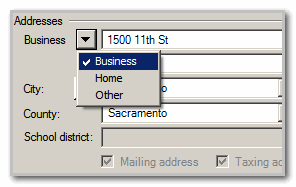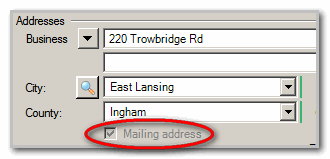We moved!
Help articles have been migrated to the new Help and Support. You can find help for your products and accounts, discover FAQs, explore training, and contact us!
During Form 1099 data entry, you can refer to the following table, which lists each box on 1099 Miscellaneous Income form and then specifies where that data can be found or entered in Accounting CS. Use this table to help you troubleshoot each box.
Form 1099-Misc fields |
Accounting CS data locations and notes |
||||
|---|---|---|---|---|---|
| Field/Line | Data location | Field | Notes | ||
| PAYER’S name | Setup > Clients > Main tab | Payroll name | |||
| PAYER’S street address, city or town, state or province, country, ZIP or foreign postal code, and telephone no. | Setup > Clients > Main tab | Business address line 1 | If the client has separate mailing and taxing addresses, be sure that the address that should appear on this form is entered as the Business address. Show me. | ||
| PAYER’S TIN | Setup > Clients > Main tab | EIN/SSN | |||
| RECIPIENT’S TIN | Setup > Vendors > Main tab | EIN/SSN | |||
| RECIPIENT’S name | Setup > Vendors > Main tab | Vendor name | |||
| Street address (including apt. no.) | Setup > Vendors > Main tab > Business address | Business address line 1 | If the vendor has separate mailing and taxing addresses, be sure that the address that should appear on this form is entered as the Mailing address. Show me. | ||
| Street address (including apt. no.) | Business address line 2 | ||||
| City or town, state or province, country, and ZIP or foreign postal code | City | If this is a foreign state or country not available in the drop-down list, you will need to override this information in the Actions > Edit Payroll Tax Forms screen. | |||
| State | |||||
| Zip | |||||
| County | |||||
| Box 1. Rents | Actions > Enter Transactions > Check > Distributions tab | 1099 (drop down) |
Choose a 1099 item from the drop down that contains box 1. Setup in Vendors > 1099 Properties tab As an alternate method you can override the data by going to Actions > Edit Payroll Tax Form > Recipient Data tab. |
||
| Box 2. Royalties | Actions > Enter Transactions > Check > Distributions tab | 1099 (drop down) |
Choose a 1099 item from the drop down that contains box 2. Setup in Vendors > 1099 Properties tab As an alternate method you can override the data by going to Actions > Edit Payroll Tax Form > Recipient Data tab. |
||
| Box 3. Other income | Actions > Enter Transactions > Check > Distributions tab | 1099 (drop down) |
Choose a 1099 item from the drop down that contains box 3. Setup in Vendors > 1099 Properties tab As an alternate method you can override the data by going to Actions > Edit Payroll Tax Form > Recipient Data tab. |
||
| Box 4. Federal income tax withheld | Actions > Enter Transactions > Check > Distributions tab | 1099 (drop down) |
Choose a 1099 item from the drop down that contains box 4. Setup in Vendors > 1099 Properties tab As an alternate method you can override the data by going to Actions > Edit Payroll Tax Form > Recipient Data tab. |
||
| Box 5. Fishing boat proceeds | Actions > Enter Transactions > Check > Distributions tab | 1099 (drop down) |
Choose a 1099 item from the drop down that contains box 5. Setup in Vendors > 1099 Properties tab As an alternate method you can override the data by going to Actions > Edit Payroll Tax Form > Recipient Data tab. |
||
| Box 6. Medical and health care payments | Actions > Enter Transactions > Check > Distributions tab | 1099 (drop down) |
Choose a 1099 item from the drop down that contains box 6. Setup in Vendors > 1099 Properties tab As an alternate method you can override the data by going to Actions > Edit Payroll Tax Form > Recipient Data tab. |
||
| Box 7. Payer made direct sales for $5,000 or more of consumer products to a buyer (recipient) for resale | Actions > Enter Transactions > Check > Distributions tab | 1099 item Ellipsis Button |
Click the Ellipsis As an alternate method you can override the data by going to Actions > Edit Payroll Tax Form > Recipient Data tab. |
||
| Box 8. Substitute payments in lieu of dividends or interest | Actions > Enter Transactions > Check > Distributions tab | 1099 (drop down) |
Choose a 1099 item from the drop down that contains box 8. Setup in Vendors > 1099 Properties tab As an alternate method you can override the data by going to Actions > Edit Payroll Tax Form > Recipient Data tab. |
||
| Box 9. Crop insurance proceeds | Actions > Enter Transactions > Check > Distributions tab | 1099 (drop down) |
Choose a 1099 item from the drop down that contains box 9. Setup in Vendors > 1099 Properties tab As an alternate method you can override the data by going to Actions > Edit Payroll Tax Form > Recipient Data tab. |
||
| Box 10. Gross proceeds paid to an attorney | Actions > Enter Transactions > Check > Distributions tab | 1099 (drop down) |
Choose a 1099 item from the drop down that contains box 10. Setup in Vendors > 1099 Properties tab As an alternate method you can override the data by going to Actions > Edit Payroll Tax Form > Recipient Data tab. |
||
| Box 11. Fish purchased for resale | Actions > Enter Transactions > Check > Distributions tab | 1099 (drop down) |
Choose a 1099 item from the drop down that contains box 11. Setup in Vendors > 1099 Properties tab As an alternate method you can override the data by going to Actions > Edit Payroll Tax Form > Recipient Data tab. |
||
| Box 12. Section 409A deferrals | Actions > Enter Transactions > Check > Distributions tab | 1099 (drop down) |
Choose a 1099 item from the drop down that contains box 12. Setup in Vendors > 1099 Properties tab As an alternate method you can override the data by going to Actions > Edit Payroll Tax Form > Recipient Data tab. |
||
| Account number (see instructions) | System Calculated field | N/A |
The application populates the Account number field on Form 1099 with a unique account number to ensure that any Form 1099 corrections can be correctly tracked. This field cannot be overridden on the form with another account number. Per IRS general instructions for certain information returns.the account number may be a required field. Accounting CS populates this field automatically with a unique number for filing purposes. If you still wish to remove the account number, instructions can be found here: Common 1099 Processing Questions. |
||
|
Box 13. FATCA filing requirement |
Actions > Enter Transactions > Check > Distributions tab | 1099 item Ellipsis Button |
Click the Ellipsis As an alternate method you can override the data by going to Actions > Edit Payroll Tax Form > Recipient Data tab. |
||
|
2nd TIN not. |
Actions > Enter Transactions > Check > Distributions tab | 1099 item Ellipsis Button |
Click the Ellipsis As an alternate method you can override the data by going to Actions > Edit Payroll Tax Form > Recipient Data tab. |
||
| Box 14. Excess golden parachute payments | Actions > Enter Transactions > Check > Distributions tab | 1099 (drop down) |
Choose a 1099 item from the drop down that contains box 14. Setup in Vendors > 1099 Properties tab As an alternate method you can override the data by going to Actions > Edit Payroll Tax Form > Recipient Data tab. |
||
| Box 15. Nonqualified deferred compensation | Actions > Enter Transactions > Check > Distributions tab | 1099 (drop down) |
Choose a 1099 item from the drop down that contains box 15. Setup in Vendors > 1099 Properties tab As an alternate method you can override the data by going to Actions > Edit Payroll Tax Form > Recipient Data tab. |
||
| Box 16. State tax withheld | Actions > Enter Transactions > Check > Distributions tab | 1099 (drop down) |
Choose a 1099 item from the drop down that contains box 16. Setup in Vendors > 1099 Properties tab As an alternate method you can override the data by going to Actions > Edit Payroll Tax Form > Recipient Data tab. |
||
| Box 17. State | Setup > Clients > Main Tab > Locations button | Withholding state abbreviation |
Populates the state based on the client's primary location. If multi-state locations, uses the appropriate state based on the Vendor's state address. If the vendor is in a different state than the client, uses the client's primary location state. You can add additional states (and their withholding ID) in the State Numbers section of the Client Data tab in Actions > Edit payroll Tax forms. |
||
| Box 17. Payer’s state no. | Setup > Clients > Payroll Taxes Tab | Withholding ID |
Uses the client's state withholding ID based on the populated state. See Box 17. State above. |
||
| Box 18. State Income | Actions > Enter Transactions > Check > Distributions tab | 1099 (drop down) |
Choose a 1099 item from the drop down that contains box 18. As an alternate method you can override the data by going to Actions > Edit Payroll Tax Form > Recipient Data tab. |
||
Was this article helpful?
Thank you for the feedback!