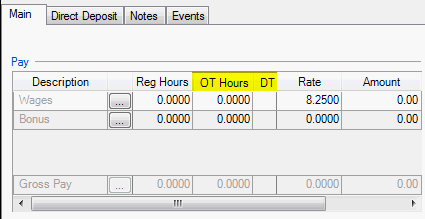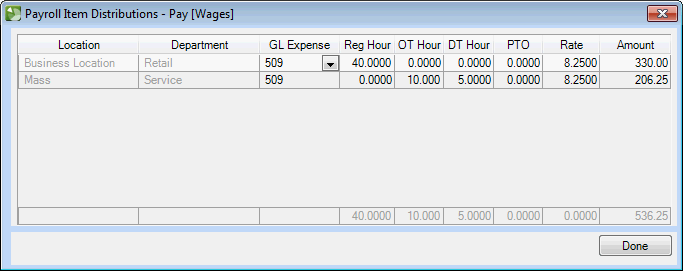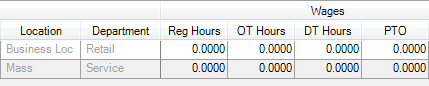We moved!
Help articles have been migrated to the new Help and Support. You can find help for your products and accounts, discover FAQs, explore training, and contact us!
Accounting CS does not require that a separate pay item be set up for overtime hours and double time hours. You can use your regular pay items to record and calculate overtime and double time pay. The following procedure shows how to enter in overtime or double time hours worked during payroll check entry in Enter Transactions or Enter Batch Payroll Checks.
Additional information
When setting up a pay item on Setup > Payroll Items, the Overtime multiplier defaults to 1.5 times the hourly rate. The Double time multiple defaults to 2.0 times the hourly rate. You can change these defaults at any time on Setup > Payroll Items.
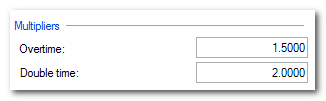
Was this article helpful?
Thank you for the feedback!