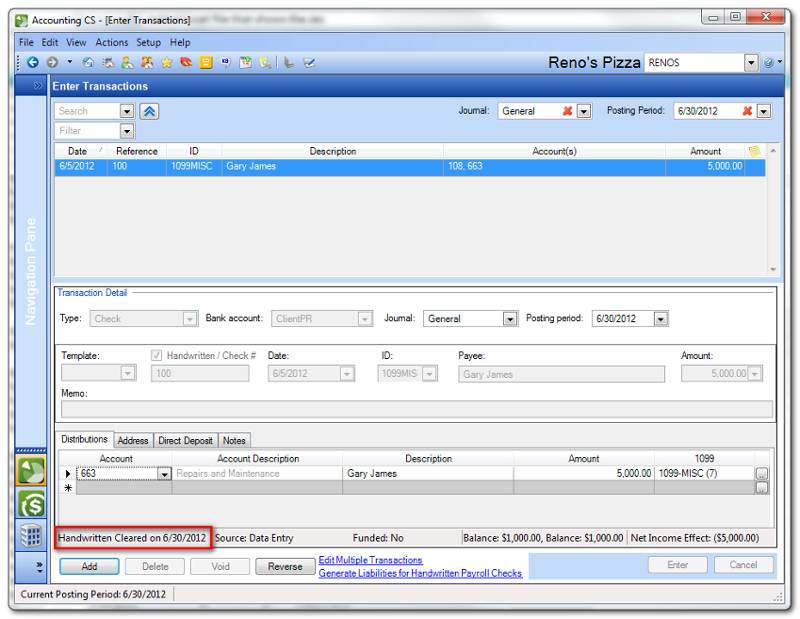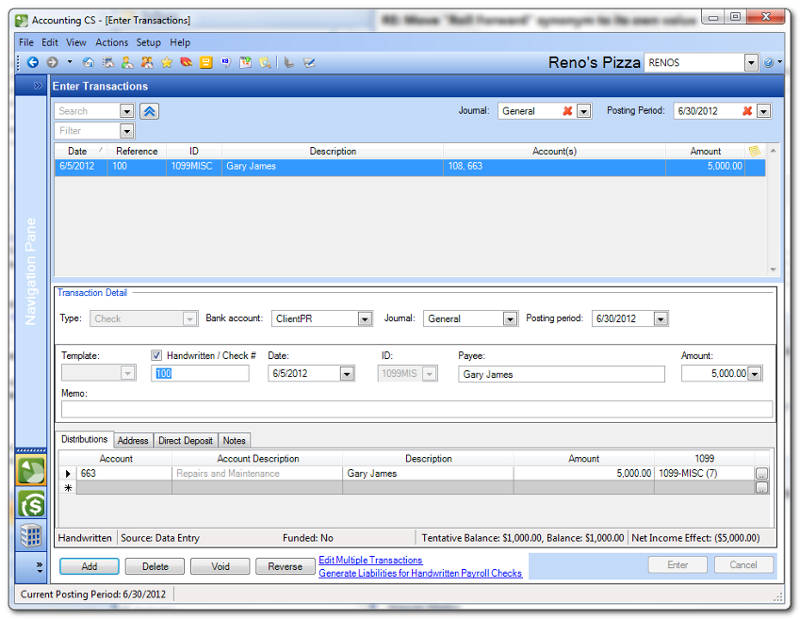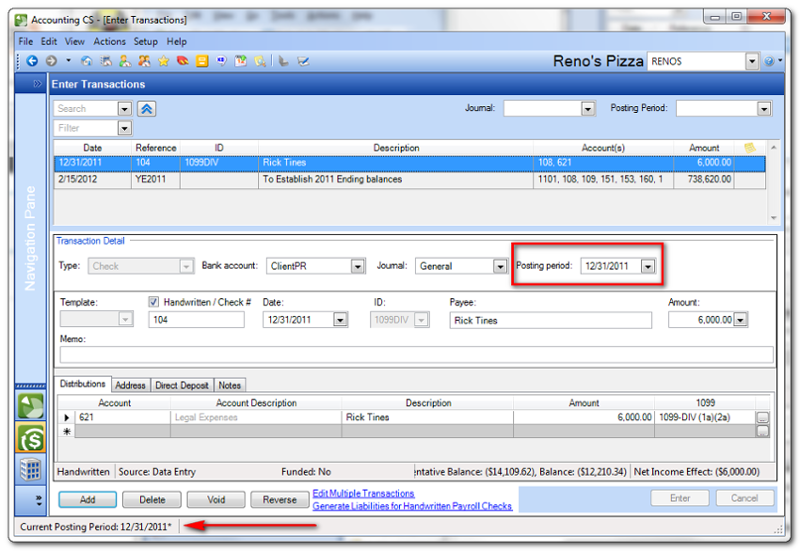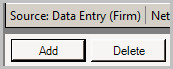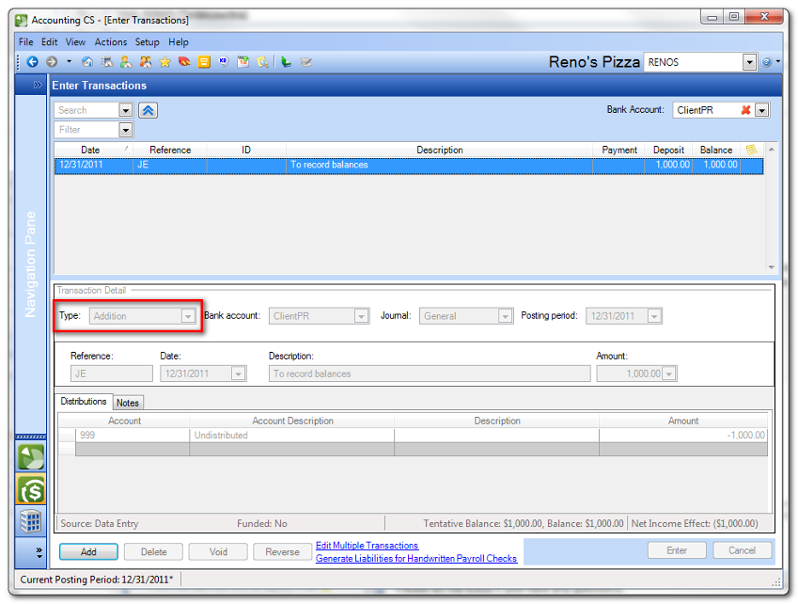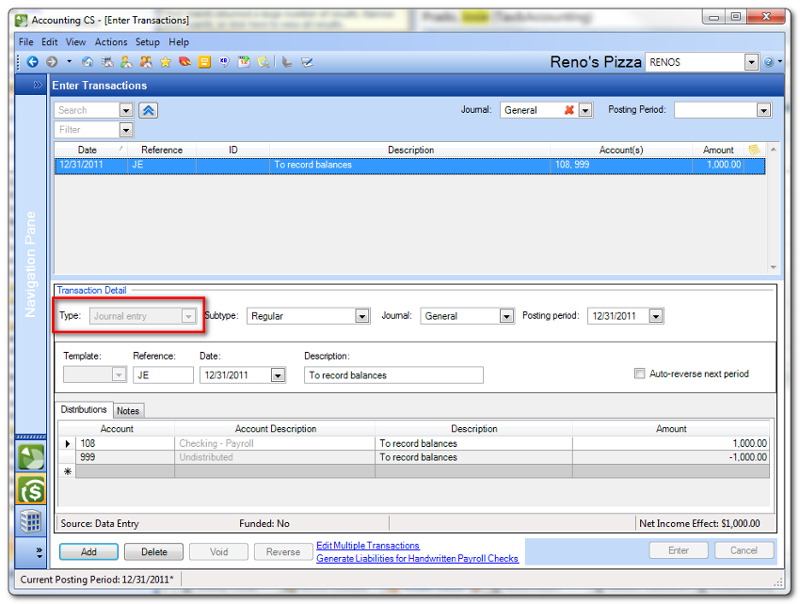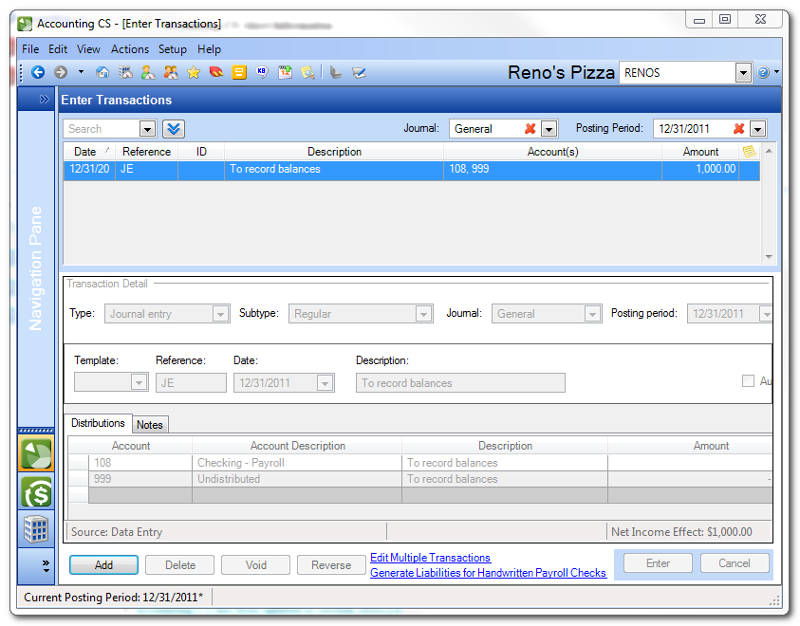We moved!
Help articles have been migrated to the new Help and Support. You can find help for your products and accounts, discover FAQs, explore training, and contact us!
There are certain situations in which a transaction, or certain fields of the transaction record, cannot be modified or deleted in the Actions > Enter Transactions screen. This topic describes a number of situations that can cause one or more transaction fields to appear grayed out (unavailable).
- The transaction has been printed. If you printed a manually entered check, payroll check, or AP check, you cannot modify some of the Transaction Detail further. You can modify the journal or posting period of the transaction, and delete, void, or reverse the transaction.
- The transaction has a reference of AA99. Transactions in the Actions > Enter Transactions screen that have a reference of AA99 are created when you manually enter amounts on the Actions > Enter Trial Balance screen, or when you import a spreadsheet with balances. These transactions can be deleted, but not otherwise modified. You can continue to manually override numbers on the Enter Trial Balance screen, and the AA99 transaction will reflect the new amounts.
- The transaction has been cleared in the Actions > Reconcile Bank Accounts screen or the Actions > Reconcile Impound Bank Accounts screen. Accounting CS displays the cleared status in the lower-left corner of the screen. Show screen.
To enable the grayed-out fields, you need to first unclear the transaction.
If the transaction was cleared in a finalized reconciliation, then you will need to
unfinalize the reconciliation before you can unclear the transaction. After you unclear the transaction, the fields will be available for editing. Show screen. - The transaction was entered for a prior-year posting period. To make the transaction available for modification, choose Actions > Change Posting Period, and move back to the posting period in which the transaction was originally entered. Show screen.
- The transaction is an auto-reverse entry. In the Actions > Enter Transactions screen, you can create a journal entry that can be automatically reversed the next period. The reversing entry itself cannot be edited or deleted. You can remove the reversing entry by deleting its original journal entry. Likewise, if you want to edit an auto-reverse entry, you would need to delete the original entry and create a new one.
- Client staff using Client Access. If the source for a transaction (as displayed in the status bar) is Data Entry (Firm), that transaction was created by a Firm staff working in the full version of Accounting CS. Client Access staff cannot modify or delete the transaction. To delete or modify, log into Accounting CS (rather than Client Access).Show me
- The transaction is a proxy transaction. In Accounting CS, you can work in the Actions > Enter Transactions screen in either Journal mode or Bank Account mode. When you enter a transaction with one or more distributions that are allocated to GL accounts that are assigned to a bank account, the application automatically creates a proxy transaction for the bank account. When the Enter Transactions screen is in Bank Account mode, it displays the transaction as an Addition or Subtraction type transaction. The application adds or subtracts amounts of the proxy transactions to keep the running bank balance correct in Bank Account mode. Show screen.
- Liabilities were generated for handwritten payroll checks. In the Actions > Enter transactions screen, you can generate payroll liabilities for handwritten payroll checks. Once the payroll liabilities are generated, you can no longer modify the manual payroll check. If you haven’t printed the liability checks, you can delete the open liabilities from Actions > Manage Payroll Liabilities and, subsequently, modify the handwritten payroll check.
Note: If you delete payroll liabilities for a Historical check, you cannot regenerate payroll liabilities. If you need to regenerate payroll liabilities for a historical check, you can either delete the historical payroll check and reenter it or you can manually add the liabilities in Actions > Manage Payroll Liabilities.
- The transaction was converted from CSA. Converted checks are marked as cleared. Although you can edit the Distributions of the check, the remainder of the check cannot be edited. In Bank Account mode, the Enter Transactions screen includes the Bank Account filter near the top-right corner. To switch between Journal mode and Bank Account mode, choose Edit > Options, and select the appropriate option in the Data entry method field. Alternatively, you can click the Journal
Mode 
icon or the Bank AccountMode 
icon on the toolbar to switch between modes. To modify a proxy transaction, you must make changes to the original journal entry while the Enter Transactions screen is in Journal mode. Show screen.
If a staff member is in a security group that does not have security rights to edit or delete journal entry type transactions, all fields in this screen will be grayed out and unavailable. Show screen.
The administrator can change the settings in the Setup > Firm Information > Security Groups screen to allow them to do those tasks. Note that you can set up a security group so that members can modify certain transaction types but not other types.
Was this article helpful?
Thank you for the feedback!