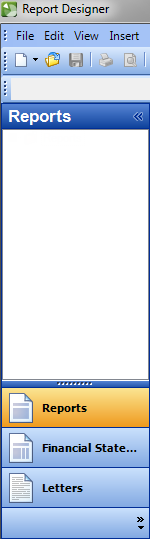We moved!
Help articles have been migrated to the new Help and Support. You can find help for your products and accounts, discover FAQs, explore training, and contact us!
In File > Report Designer, some or all of the reports are missing from the Report List. Show screen
To resolve, you'll need to rename the clientsettings.xml file. This file is workstation specific.
- Exit the application. If on VO / SaaS, you'll need to contact Support to have this file renamed.
- On the affected workstation, using Windows Explorer, navigate to:
- C:\Users\[[username]]\AppData\local\Creative Solutions\Application [[Accounting CS or Workpapers CS]].
- Right-click on ClientSettings.xml and rename to ClientSettings.old.
- Re-open the application and verify the reports are listed for this user.
If the AppData folder is not listed in step 2, go to the Windows Control Panel, select Tools > Folder Options, click the View tab and select Show hidden files. In some instances, the menu items in the Control Panel may be hidden and Tools is unavailable, use the Alt+T keys on the keyboard to open it up.
Was this article helpful?
Thank you for the feedback!
File path for ACS VO users - Y:\VOSYSTEM\ACS\"hash ID"\Creative Solutions\Accounting CS.
Note: Users do not have access to the VOSYSTEM folder.
Options for Non-Web Services Reps:
- Non-Web Services Reps can rename this file on your own using the VO Tool or you can chat with the Web Services CF to have the CF rename it.
- If this isn't urgent or if this is after CF hours, you can email the Citrix Portal Tech to rename the file.