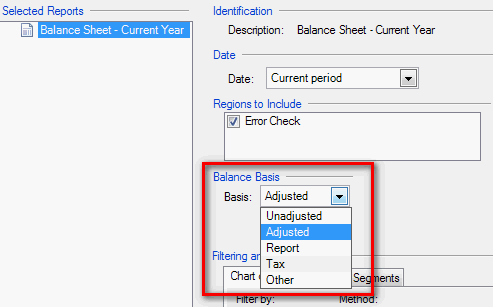We moved!
Help articles have been migrated to the new Help and Support. You can find help for your products and accounts, discover FAQs, explore training, and contact us!
Accounting CS allows you to have certain balance types be automatically rounded for reporting purposes. Use the following information to troubleshoot why rounded reports and financial statements may display as out of balance and how to correct this.
Report displays "out of balance"
When you preview a report or financial statement, you may see text displayed saying *OUT OF BALANCE*. Use the following information to resolve this message.
- Verify that you do not have any filters applied to the report when you preview. Filters may cause the report total to be a non-zero number, which causes the "out of balance" text to display.
- Display at least 2 decimal places on the report. When decimals are hidden, the individual numbers are rounded (50 cents and higher rounds up, 49 cents and lower rounds down), which may cause a report to be off by $1 or $2. See the section below for more information about rounding.
- If you customized this report, the conditional expression on the "out of balance" text may be referencing the incorrect cells.
Setting up rounded amounts on reports and financial statements
Use the following steps to set up rounded balances for a client.
- Choose Setup > Clients and click the Accounting Information tab.
- Click the Edit button next to the Balance definitions field.
- Mark the checkboxes in the Round Balances column for any balance type that you want to display rounded amounts, such as the Report balance type.
- Assign the rounding accounts in the General Ledger Accounts section.
- Click OK and Enter to save your changes.
You do not need to modify the financial statements to use a different balance basis. Use the following steps instead.
- Choose File > Print Reports and select the financial statement.
- In the Balance Basis section on the right, select the basis that you set up for rounding above. Show me.
Reports that are not considered financial statements do need to be modified in the Report Designer to use a different balance basis.
- Choose File > Report Designer and then double-click the report you are modifying.
- Click the column letter heading to select the entire column that contains amounts.
- In the Column Properties, select the appropriate balance basis in the Basis field.
- Choose File > Save to save your changes.
How does Accounting CS calculate rounded balances?
The debit and credit balances for each period are rounded individually and then combined together. These balances are NOT summed together to get the total balances (i.e. year to date or current year balances). The total balances are rounded separately as their own numbers.
This means that the rounded period balances won't always agree with the rounded current year balances (because they are looked at separately).
For example, let's say your report or financial statement is out of balance by $1 or $2 and your client is a monthly client in the last period in the year that does NOT carry beginning balances. Instead of using the Period indicator CY in the amount cell, you can use [(C1) + (C2) + (C3) + (C4) + (C5) + (C6) + (C7) + (C8) + (C9) + (C10) + (C11) + (C12)] for the CY cell.
Was this article helpful?
Thank you for the feedback!