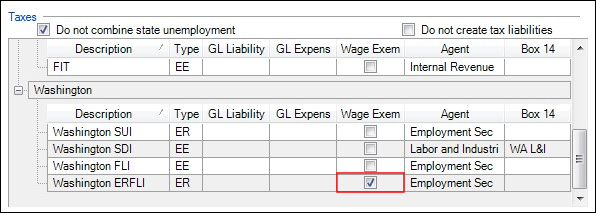We moved!
Help articles have been migrated to the new Help and Support. You can find help for your products and accounts, discover FAQs, explore training, and contact us!
The Washington Paid Family & Medical Leave (Washington FLI) became effective on January 1, 2019.
Note: You may find it useful to download the Employer Toolkit from the Washington Paid Family & Medical Leave web page.
General information about the FLI premium
- Effective January 1, 2023 the FLI premium is .8% of the employee's gross wages.
- The employee is responsible for 72.76% of this premium.
- Employers with 50 or more employees are responsible for paying the other 27.24%.
- Employers with 49 or fewer employees are not required to pay the employer share.
How Accounting CS calculates the FLI premium
By default, Accounting CS withholds the full .8% Washington FLI premium, split between the employee and employer at 72.76% and 27.24%, respectively.
- If a client wishes to pay all of the employee portion of the premium, mark the Employer pays full employee PFML share checkbox in the Payroll Taxes tab of the Setup > Clients screen.
- If the client is an employer with fewer than 50 employees and chooses not to pay the employer portion of the premium, you can mark the Wage exempt checkbox for the employer portion of the premium in the Payroll Taxes tab of the Setup > Clients screen. Show me.
Washington Long-Term Care Insurance
The Washington Long-Term Care Insurance (LTI), also known as Washington Cares, becomes effective July 1, 2023. This employee paid tax calculates at a tax rate of .58% for July 2023 and later dated checks associated with a Washington work location. There is no wage base for the Washington LTI tax.
If you need to make a payroll item exempt from the Washington LTI, follow these steps.
- Go to Setup, then Payroll Items.
- Edit the payroll item that should be exempt.
- On the Tax Exemptions tab, mark the State Long-Term Care Insurance checkbox.
- Select the ellipsis button on that line and mark the Washington checkbox.
The Washington Employment Security Department will administer this tax along with the Paid Family Medical Leave. The existing PFML Worksheet, internet file, and ACH credit file will be updated to include the Long-Term Care Insurance Information in a future update.
For more information, see the Washington Cares fund website.
Washington Paid Family & Medical Leave worksheet
We have provided Form WA-PFML Worksheet (Reconciliation worksheet), which you can use as a source for manual data entry of employee's Washington FLI information on the SecureAccess website, or to create an electronic file that you can upload to the same website.
Prior to filing the forms electronically, you will need to add the PFML Number to the Additional Information dialog (accessed from the Payroll Taxes tab of the Setup > Clients screen).
Notes
- The PFML number is formatted as C######### (C followed by 9 digits).
- In most cases the 9 digits of the PFML number following the letter C are the first 9 digits of the client's Unified Business Identification (UBI) number.
When checks have been processed and the PFML number has been entered, you can process the forms in the Actions > Process Payroll Tax Forms and then create the electronic files in the Actions > Process Electronic Forms screen.
ACH credit transactions for PFML premiums
The state of Washington requires that ACH credit transactions for the PFML premiums include the Paid Family and Medical Leave employer agent ID (for the accountant) and the Paid Family and Medical Leave customer ID (for the client) with the payment.
You can include this information in the addenda record of the ACH file by entering it in Accounting CS as follows.
- Choose Setup, followed by Firm Information, then Tax Agents; and then select the Direct Deposit tab.
- Select the Washington FLI vendor record.
- In the Direct Deposit Tax Payment Additional Information section, choose Other as the Taxpayer ID number, and enter the ID number.
Note: This is a 10-character alpha-numeric entry, generally in the format of A + nine digits.
- Save the vendor record.
- Choose Setup, then Clients and select the Payroll Taxes tab.
- In the Forms section, scroll down to the Washington grid and click the Additional Information button.
- In the WA Additional Information dialog, enter the client's Paid Family and Medical Leave customer ID.
- Select OK to save the information and close the dialog, and then select Enter to save the client record.
Was this article helpful?
Thank you for the feedback!