We moved!
Help articles have been migrated to the new Help and Support. You can find help for your products and accounts, discover FAQs, explore training, and contact us!
When printing reports for a client that contains segments, you can apply the is in the list filter for combinations of different segments, but they cannot be applied to multiple segment codes within the same segment. For example, Location 1 and Department 25 is a correct use of the filter, but a combination such as, Department 25 and Department 26 is not, as a single account cannot belong to two separate departments at the same time. The is in the list filter is used to search for accounts that are part of all segment codes, similar to an AND condition instead of an OR condition.
- In the Report Designer or Print Reports screen, select the appropriate accounting report or financial statement.
- Click File > Print or Print Preview to open the Options dialog.
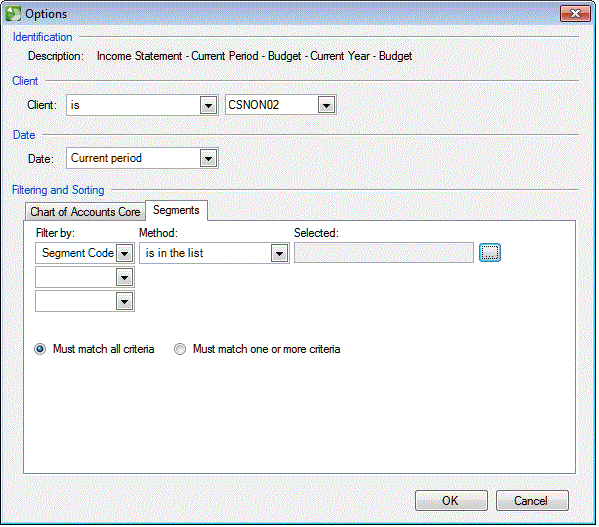
- Click the Segments tab in the Filtering and Sorting section to filter by Segment Code and click OK to print or preview the report.
Note: If the Segments tab is not available in the Filtering and Sorting section of the Print Reports screen, click the Page Setup button to open the Page Setup dialog, mark the Segments checkbox in the Filtering and Sorting Options section in the Report tab, and then click OK.
Example
To print or preview several segment codes from the same segment, use multiple and separate lines for all combinations of segments, as illustrated in the following example.
- Line 1: Segment Code > is in the list > Location 1 and Department 25
- Line 2: Segment Code > is in the list > Location 1 and Department 26
- Line 3: Segment Code > is in the list > Location 1 and Department 27
In a segmented client, the descriptions can repeat for each segmented account or for each core account, depending on the variables used. The variables for Chart of Accounts (for example, ChartofAccountsActivity.Amount) will repeat each segmented account. In this example, a Core account (640) with segments 1 and 2 are both labeled as Bad Debts. The non-core variables display the Bad Debt expense twice in the report, one as 1-640 and the other as 2-640. The variables for the Core account (for example, ChartofAccountsActivity.Core.Amount) will repeat each core account. In this example, the core variables display one line for Bad Debts with a total amount.
Was this article helpful?
Thank you for the feedback!



