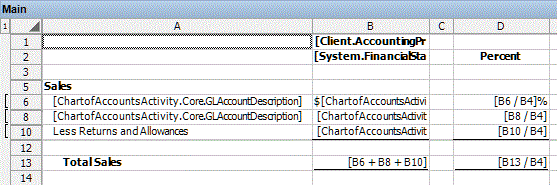We moved!
Help articles have been migrated to the new Help and Support. You can find help for your products and accounts, discover FAQs, explore training, and contact us!
It may be necessary at times to insert rows that are required for calculations in a report or financial statement but to hide those calculation rows when printing or previewing. You can mark rows to be hidden by setting the row height to zero in the design grid. This causes the application to execute the calculations, but the calculation rows will not appear when the report or statement is printed or previewed on the screen.
This article describes how to view information that is contained in hidden rows. In the following example, rows 4, 7, 9, and 11 are all hidden in the the Income Statement - Current Period - Percent - Current Year - Percent financial statement.
Show rows
- To select all the rows, including those that are hidden, click the row number button in the design grid above the hidden row(s), and then drag the mouse pointer to the next row below the hidden row(s).
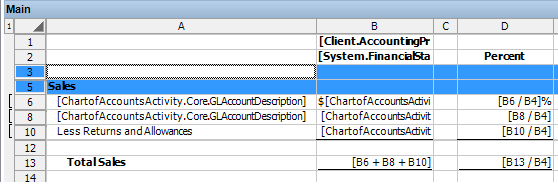
- Right-click and choose Row Height..., and then click OK to unhide the row(s) that were previously hidden.
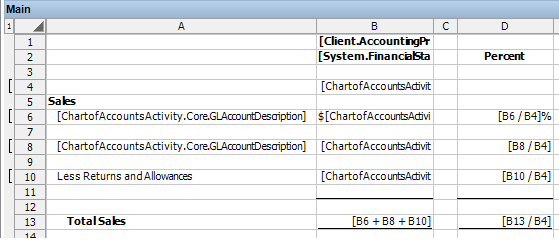
- Row 4 contains the total sales for calculating the percentages in columns D and H.
See also: Report Designer: Formulas not working correctly due to cell referencing.
- Rows 7 and 9 are spacer rows used to separate rows 6 and 8 into unique repeating levels.
- To include an underline in a hidden row, be sure to set the height of the row to 0.01 to reveal the underline and minimize the blank space in the row. As seen in the example above, row 11 is not completely hidden with a row height of zero.
- Row 4 contains the total sales for calculating the percentages in columns D and H.
Hide rows
- Click the row number buttons to select the row(s) to be hidden.
Note: To select multiple rows, press SHIFT+CTRL on your keyboard.
- Right-click in a selected row and choose Row Height..., change the row height to 0.00 and click OK.
Was this article helpful?
Thank you for the feedback!