We moved!
Help articles have been migrated to the new Help and Support. You can find help for your products and accounts, discover FAQs, explore training, and contact us!
Use the following procedure to assign keyboard shortcut keys to buttons on the Engagement Binders Tree portlet toolbar.
- Click the down-arrow in the toolbar and choose Add or Remove Buttons > Customize to open the Customize dialog.
- In the Commands tab, choose a button from the Commands frame and click the Keyboard button.
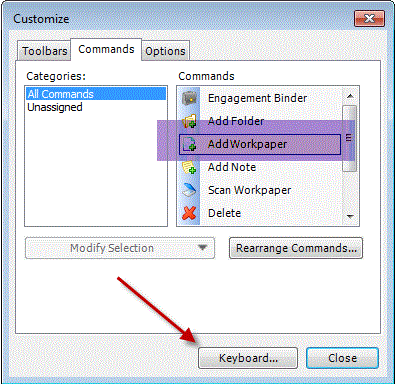
- In the Customize Keyboard dialog specify a shortcut key to assign to the button in the toolbar.
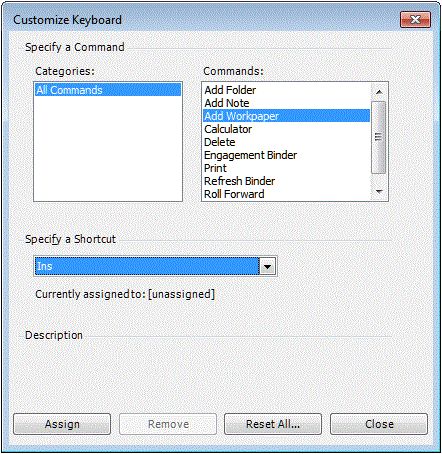
- Click the Assign button and then click Close.
Was this article helpful?
Thank you for the feedback!



