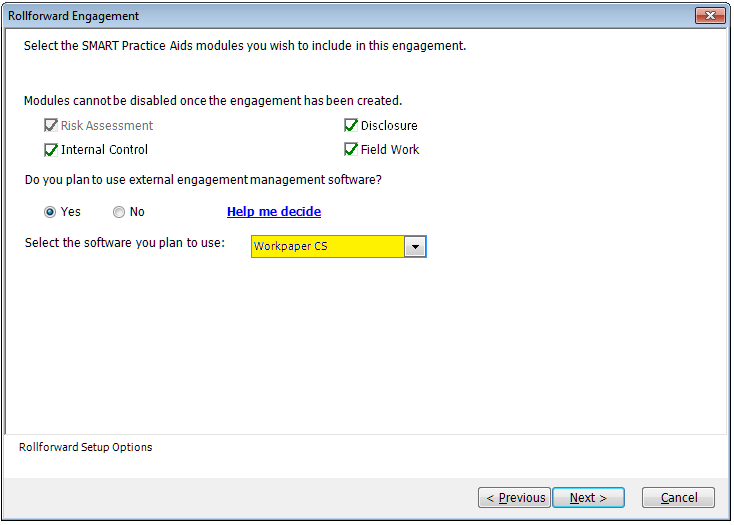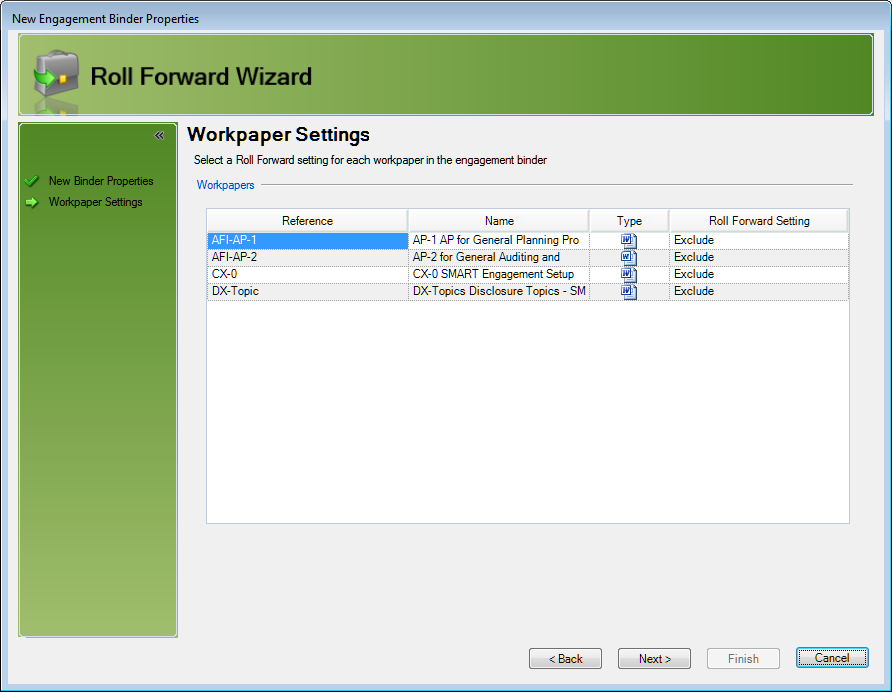We moved!
Help articles have been migrated to the new Help and Support. You can find help for your products and accounts, discover FAQs, explore training, and contact us!
Use the following procedure to roll forward and link existing SMART Practice Aids workpapers from an Engagement CS client that has been converted to Accounting CS Workpapers.
- Use the File > Import > CS Professional Suite Accounting Products Conversion wizard to convert the Engagement CS client to Accounting CS Workpapers.
- Launch SMART Practice Aids and roll forward the binder to the next year that was originally linked to Engagement CS.
- Select Workpapers CS as the software you plan to use in the Rollforward Engagement wizard. Show me.
- Close SMART Practice Aids and save the changes to the binder without generating any documents.
- In Accounting CS Workpapers, roll forward the converted Engagement CS, excluding the SMART Practice Aid documents (New documents need to be created from the SMART Practice Aids binder that are linked to Workpapers CS). Show me.
- After the roll forward is complete, engagement briefcase in the Engagement Binders Tree portlet, choose Properties, and then click the plus sign
 button on the PPC tab.
button on the PPC tab. - Using the steps in the Linking engagements to PPC's SMART Practice Aids topic, link and generate the new engagement binder in SMART Practice Aids to the new engagement binder in Accounting CS Workpapers.
Note: At year end, you can roll forward the engagement binder that includes SMART Practice Aids. For details, see Roll forward a linked SMART Practice Aids engagement from Accounting CS Workpapers.
Was this article helpful?
Thank you for the feedback!