We moved!
Help articles have been migrated to the new Help and Support. You can find help for your products and accounts, discover FAQs, explore training, and contact us!
For licensed users of Accounting CS Workpapers
Accounting CS provides a calculator with two modes: Standard and TenKey.
The built in calculator is available in the toolbar and as a command in the right-click context menu of the Engagement Binders Tree portlet.
- Click the Calculator
 button to open the calculator or right-click an engagement binder, folder, or workpaper and choose Calculator.
button to open the calculator or right-click an engagement binder, folder, or workpaper and choose Calculator. - Click (+) to add, (-) to subtract, (*) to multiply, or (/) to divide. (You can also use your keyboard to enter numbers and operators into the calculator.)
- Enter the next number in the calculation.
- Enter any remaining operators and numbers.
- Click = Enter (or press the ENTER key on your keyboard) to calculate the final result.
Notes
- The calculator can be open at the same time as you are performing other tasks in the application.
- The calculator cannot be launched directly from the PDF editor, but must be launched from the toolbar or from the right-click context menu in the Engagement Binders portlet.
TenKey Mode
To switch to the TenKey Mode from Standard Mode, click the Calculator ![]() button at the top-left corner of the calculator and choose Switch Mode, or press CTRL+M.
button at the top-left corner of the calculator and choose Switch Mode, or press CTRL+M.
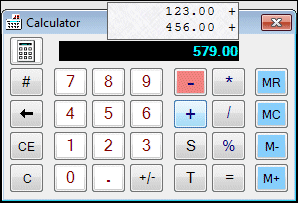
Notes
- The tape displays by default in TenKey mode, but you cannot print the tape.
- To hide the tape, place your mouse pointer on the calculator and press CTRL+H, or right-click the calculator and choose Hide Tape.
- Use the TenKey mode to copy contents from the tape to the clipboard. The tape cannot be copied in standard mode.
- To copy the contents of the tape to the clipboard, right click on the word calculator in the dialog and choose Copy tape to clipboard. You can paste the tape into a PDF, Microsoft Word document, Microsoft Excel spreadsheet, or any other type of workpaper opened from within the engagement binder.
Standard Mode
To switch to the Standard Mode press CTRL+M.
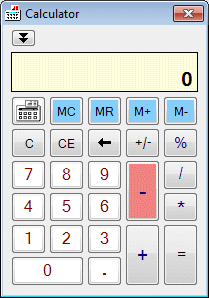
To display history in the Standard calculator, click the Show History ![]() button, press CTRL+H, or right-click on the Calculator and choose Show History. Note the following unique buttons: Hide History
button, press CTRL+H, or right-click on the Calculator and choose Show History. Note the following unique buttons: Hide History ![]() , Clear History
, Clear History ![]() , Scroll Up
, Scroll Up ![]() , and Scroll Down
, and Scroll Down ![]() .
.
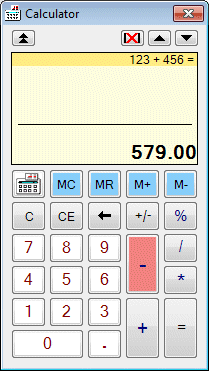
Note: You cannot print the history.
Was this article helpful?
Thank you for the feedback!



