We moved!
Help articles have been migrated to the new Help and Support. You can find help for your products and accounts, discover FAQs, explore training, and contact us!
For licensed users of Accounting CS Workpapers
The following example describes the timesaving steps needed to transmit and receive a 20-page PDF via the Source Document Processing feature in Workpapers CS. After page naming is complete in the Thomson Reuters secure data centers, the PDF is retrieved back into the Source Document Processing folder and organized as 20 separate documents.
- Insert a PDF into the Source Document Processing folder using one of the following methods.
- Drag and drop from another location in the Engagement Binders Tree like the File Exchange Documents portlet, or from a local or networked drive that is accessible from the work station.
- Select the folder location from the Workpaper Properties screen of the Add Workpaper wizard when you are scanning or adding an external document.
Note: For best OCR results, set your scanner resolution to 400 DPI and use the Black & White setting (not grayscale or color). A benefit of scanning in black and white is that it produces a much smaller file size.
- Right-click the Source Document Processing folder, and then choose Transmit/Retrieve to send the document to the Thomson Reuters secure data center.
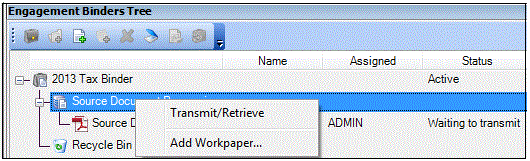
Notes
- The Source Document Processing folder is only available for clients set up with an entity type of 1040 and the engagement binder type must be Tax Return.
- You can transmit/retrieve multiple documents at the same time using the Source Document Processing Status portlet in the Firm Dashboard.
- Right-click the Source Document Processing folder and choose Transmit/Retrieve during document processing to display the current status of the process. While Processing is underway, the source document icon is displayed with a lock
 .
.
- <number> new source document(s) successfully transmitted.
- <number> existing source document(s) processing.
- <number> source document(s) successfully retrieved.
- <number> error(s) during transmit/retrieve.
- Right-click a source document during transmission and choose Cancel Processing to safely end the process.
- Based on bandwidth and network traffic, processing times can vary from 5 minutes to 10 minutes for every 100 pages.
- Right-click the Source Document Processing folder again, and then choose Transmit/Retrieve to begin the download process, or click the Transmit/Retrieve All button in the Source Document Processing Status portlet in the Firm Dashboard. The status of the document changes to Waiting to organize when it is successfully retrieved back into the engagement binder. Right-click the source document and choose Organize Source Documents.
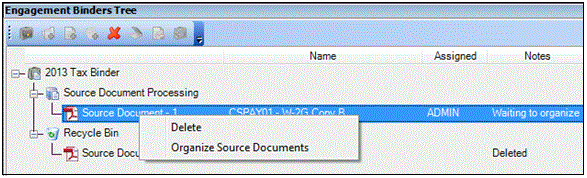
- If you created the engagement binder based on an UltraTax CS or GoSystem Tax source-binder folder structure, the PDFs are automatically organized based on the default folder tree structure in those applications. For example, a PDF that contains miscellaneous income-related information (1099s) will be placed in the Income folder. You can manually override the sort order of source documents from the Workpapers section of the Firm > Preferences tab prior to processing source documents.
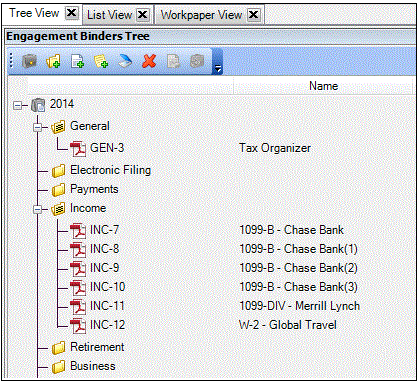
- If you did not choose UltraTax CS or GoSystem Tax RS to define the folder structure in the engagement binder, folders are created based on the settings defined in the Source Document Processing Sort Options dialog of the Firm > Preferences tab (Workpapers section).
- If you created the engagement binder based on an UltraTax CS or GoSystem Tax source-binder folder structure, the PDFs are automatically organized based on the default folder tree structure in those applications. For example, a PDF that contains miscellaneous income-related information (1099s) will be placed in the Income folder. You can manually override the sort order of source documents from the Workpapers section of the Firm > Preferences tab prior to processing source documents.
- After source document processing is complete, you can export the 1040 tax information to UltraTax CS via the UltraTax CS Source Data Entry utility.
To reduce the size of the database and maintain processing efficiency in the application, be sure to right-click and choose Empty the Recycle Bin after the completion of key stages of source document processing. Copies of the source documents are placed in the recycle bin after PDF workpapers are retrieved back into the engagement binder (and the status changes to Waiting to organize), and after the PDF workpapers are organized in the engagement binder. The recycle bin is also emptied automatically during the Finalize process.
For users of Software as a Service (SaaS)
The Source Document Processing service of Accounting CS Workpapers is not automatically included with SaaS access; the service includes either a per-client fee or an annual renewable fee for unlimited access. For pricing details, please contact your CS Sales representative.
Was this article helpful?
Thank you for the feedback!



