Warning
Product support for the Creative Solutions Accounting platform ended on September 30, 2020.
Help & How-To Center content for the Creative Solutions Accounting platform may be outdated and is used at your own risk.
Use the Chart of Accounts dialog to add a new general ledger account, to change the type or description of a general ledger account, or to delete an account. The client's Chart of Accounts information is stored in numeric order, by GL account number.
Please complete all steps that apply to the modules for which you are licensed and that you want to use for processing the selected client.
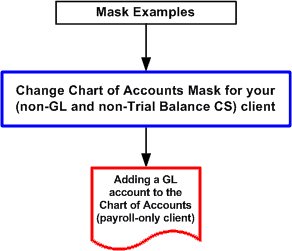
Notes
- Changing the Chart of Accounts mask after initial setup is not recommended. Therefore, when defining a client's Chart of Accounts mask, you should allow for the growth of the client's business. This will help minimize the need to modify the Chart of Accounts in the future.
- For a payroll-only client, you can set up Locations and Departments by choosing Change Chart of Accounts Mask from the F3 or right-click context menu in the Chart of Accounts dialog.
Related topics
Was this article helpful?
Thank you for the feedback!



