Warning
Product support for the Creative Solutions Accounting platform ended on September 30, 2020.
Help & How-To Center content for the Creative Solutions Accounting platform may be outdated and is used at your own risk.
![]() Trial Balance CS and Engagement CS
Trial Balance CS and Engagement CS
Trial Balance CS is available when you are licensed for Engagement CS, in order to provide you with complete integration capabilities within the application. Therefore, as part of your client setup, it is important to consider the tasks that are necessary in Trial Balance CS as well as in Engagement CS.
From the CSA main window, begin by choosing File > New Client and selecting the Trial Balance CS, Engagement CS, and the Financial Reporter module.
Click any portion of the diagram below to see more details about the initial steps for client setup.
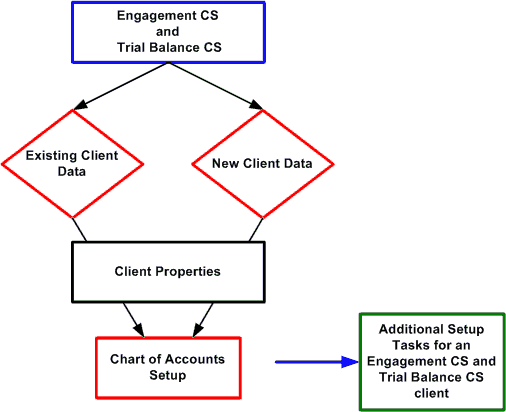
Related topics
Chart of Accounts setup (for a Trial Balance CS / Engagement CS client)
Setting up group and staff privileges for users of Engagement CS
Setting up user-specific security access in CSA
Setting up a new Trial Balance CS client
Customizing the Trial Balance window view
Defining balances for a Trial Balance CS client
Assigning grouping schedule codes to a Trial Balance CS clients accounts
Creating grouping schedule codes, subcodes, and categories for a Trial Balance CS client
Was this article helpful?
Thank you for the feedback!



