Warning
Product support for the Creative Solutions Accounting platform ended on September 30, 2020.
Help & How-To Center content for the Creative Solutions Accounting platform may be outdated and is used at your own risk.
You can open a popup calculator from any amount field by placing your cursor in the field and pressing the F7 key on your keyboard.
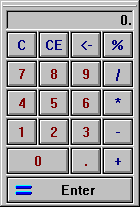
This feature enables you to perform quick calculations for an amount without having to leave the window or dialog.
- The calculator is not affected by the setting of the Implied decimal on amounts option in the Setup > User Preferences dialog. The calculator always assumes you are entering a whole number, so you need to manually enter the decimal where necessary.
- You can use the calculator either by left-clicking its buttons with the mouse or by pressing the numeric keypad buttons on your keyboard.
- When you click the Enter
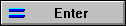 button on the calculator or press ENTER on your keyboard, the calculated amount is entered into amount field where the cursor is positioned.
button on the calculator or press ENTER on your keyboard, the calculated amount is entered into amount field where the cursor is positioned. - Unlike a regular calculator, the F7 popup calculator doubles the entered amount if you end a calculation with an extra + sign.
Examples
- Clicking 1+2+3+4 and then clicking the Enter button enters the value 10 in the amount field.
- Clicking 1+2+3+4+ and then clicking the Enter button enters the value 20 in the amount field.
Was this article helpful?
Thank you for the feedback!



