Warning
Product support for the Creative Solutions Accounting platform ended on September 30, 2020.
Help & How-To Center content for the Creative Solutions Accounting platform may be outdated and is used at your own risk.
Use the Wrap Up wizard in Engagement CS when you are ready to retrieve, organize, and clean up engagement files during the wrap up process. The Wrap Up wizard allows you to secure all the appropriate documents, workpapers, and checklists in the master engagement. All steps within the wizard need to be completed for an engagement to be considered wrapped up.
Choose Tasks > Wrap Up to open the Wrap Up wizard.
Special information
- The Wrap Up can only be performed in the master engagement when all the documents and workpapers are checked into the Master Client Data (MCD).
Note: We recommend that you back up your engagement client prior to wrapping up the engagement.
- Before beginning the Wrap Up process, the application verifies that all workpapers are checked into the engagement.
Note: You will be prompted with the following message until all workpapers and documents have been checked back in to the master engagement for Wrap Up.
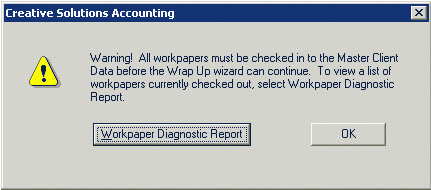
- Following the Wrap Up process:
- All engagement workpapers and documents are read-only.
- You can open Excel and Word workpapers as read-only outside of the engagement in their native applications. If you attempt to make changes and save the read-only workpaper you will be prompted with a warning message.
- Tasks > Wrap Up appears as Tasks > Undo Wrap Up (only enabled in the Master Engagement).
Note: Only those staff members with the Wrap Up Engagement group privilege are able to choose Tasks > Wrap Up and Tasks > Undo Wrap Up. (Both the Wrap Up and Undo Wrap Up options are only available in the Master Client Data.)
- Edit commands, F3 menu and right-click menu in the Tree View window is disabled.
- All fields are unavailable in the Engagement Properties and Workpaper Properties dialogs (view only).
- The engagement folder in the Tree View window is now a briefcase (with a checkmark on a green background), and a Complete status appears after the engagement name.
Related topics
Wrap Up - Potential Journal Entries
Was this article helpful?
Thank you for the feedback!



