Warning
Product support for the Creative Solutions Accounting platform ended on September 30, 2020.
Help & How-To Center content for the Creative Solutions Accounting platform may be outdated and is used at your own risk.
The following example shows two lines of an import file for an employee who works as a customer service representative in a fast food restaurant.
Employee ID - 1001 - John Smith
Department - 02 - Service Staff
Pay item 1 - Wages - pay description number 10. (40 hours regular pay, 10 hours overtime this week)
Pay item 2 - Shift Premium - pay description number 41 (10 hours this week).
Each payroll item must have its own line entered in the import file. Within each line you can combine the regular, overtime, and double-time hours for a single payroll item.
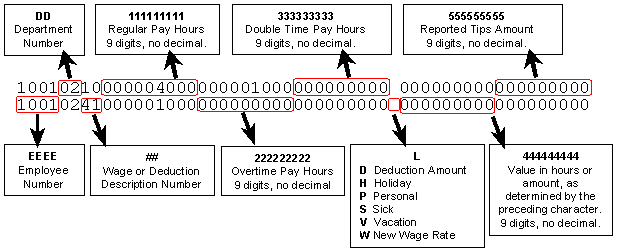
Tipped employees - If the employee is a tipped employee with a Reported Tips pay item, you can include the tips amount in position 47-54 on the same line as the tipped-wages hourly pay item.
Accruable benefit pay items - Accruable benefit pay items such as Sick or Vacation time may be listed in one of two methods.
- You can include them as a separate line with a unique wage description number and enter hours in the regular amounts field.
- You can include them on a regular pay item line using the special notation character in position 36 and enter the hours in the Other field (positions 37-45). When you are using this method, the pay item description must be the same as the type of accruable benefit being imported (Holiday, Personal, Sick, or Vacation, etc.).
Wage rate changes - Wage rate changes made using special character W (position 36) can be included on either the same line as the regular hours, or can be entered using a separate line. For salaried items, the 444444444 amount is annualized and entered as an annual salary. For hourly items, it is assumed to be an hourly rate.
Note: If a rate change is included in the import file, the change will take effect on that check regardless of the location of the rate change line.
Deduction amount override - If you want to override the deduction amount normally calculated on a check, you must use a separate line for each deduction item.
Related topics
Time Clock import file data structure
Setting up a CSA client for time clock import
Importing from time clocks to Payroll CS
Was this article helpful?
Thank you for the feedback!



