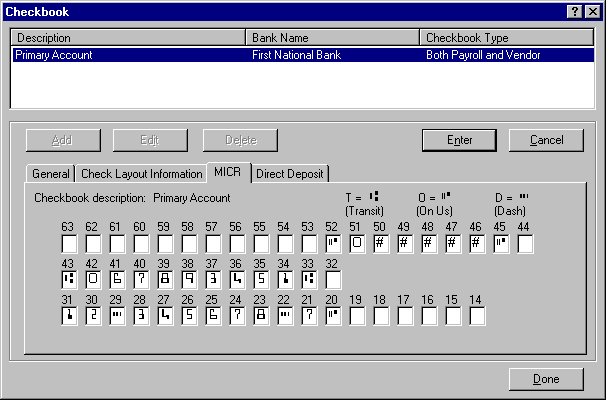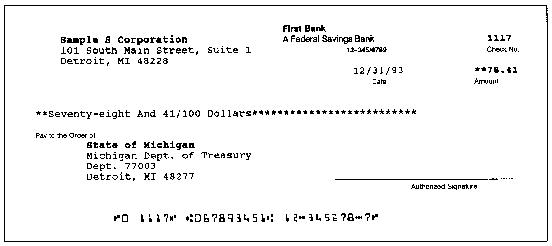Warning
Product support for the Creative Solutions Accounting platform ended on September 30, 2020.
Help & How-To Center content for the Creative Solutions Accounting platform may be outdated and is used at your own risk.
The MICR check feature is an integral part of your Payroll CS application. For licensed users of the Accountant's Assistant module, it is also available with the Vendor Checkwriting feature.
Enter the necessary information in the MICR tab of the Checkbook Setup dialog and customize one or more check layouts to include the MICR line information. Using the hardware described below, you may then print MICR-encoded checks on blank (rather than preprinted) check stock.
Note: A variety of check styles compatible with CSA check layouts are available from the Forms CS website.
Special information
Hardware requirements
- You must use a 100% HP-compatible laser printer (HP III or higher strongly recommended).
- Some banks may require the use of special magnetic toner in your laser printer. Before processing MICR checks, be sure to verify that your printer setup conforms to any special requirements that your bank(s) might have.
MICR line setup information
The MICR tab of the Checkbook Setup dialog includes a series of numbered input boxes that correspond to the numbered MICR line boxes appearing both on the MICR Verification Overlay (provided with your Payroll CS application) and on the MICR Specification Sheet (provided by the client's banking institution).
- To indicate the placement of the check number (using up to 9 places), type the # symbol in the corresponding MICR line boxes.
- To enter the numbers 1 through 9, use the numeric keypad on your keyboard.
- To specify special MICR characters in the appropriate input boxes, use the following characters on your keyboard:
 Press T to enter the transit symbol.
Press T to enter the transit symbol. Press O to enter the ON US symbol.
Press O to enter the ON US symbol. Press D to enter a dash symbol.
Press D to enter a dash symbol.
Fields & buttons
Related topics
Assigning MICR specification numbers for a checkbook
Was this article helpful?
Thank you for the feedback!