We moved!
Help articles have been migrated to the new Help and Support. You can find help for your products and accounts, discover FAQs, explore training, and contact us!
In Workpapers CS you can create account segments for the client from the Setup > Account Segments screen. Account segments are used to divide accounts for use in the Trial Balance view and for reporting purposes in the Report Designer. Segment codes that have previously been set up for a client in the Setup > Account Segments screen can be included in a customized view of the trial balance. Some of the most common account segments include locations, departments, units, funds, and projects.
Note: You can choose the Segment only option to filter the trial balance view to display segmented accounts only and exclude all core accounts.
To select a filter for account segments in a Trial Balance view, choose Actions > Enter Trial Balance and click the View Maintenance link at the top of the screen.
Filtering accounts that are displayed in the trial balance view
- Edit or create a new view in the View Maintenance dialog.
- Select Column A: Account Number to display the account options that are available to include in the current trial balance view.
- Choose the Segment option and then click the Ellipsis
 button to open the Segment Selections dialog.
button to open the Segment Selections dialog. - Mark the checkbox next to a segment code or code combination listed for the selected client to include in the Trial Balance view.
- Click OK to save your selections and return to the View Maintenance dialog.
- When you have completed setting up the trial balance view, click Enter and then click the Done button to save the view.
Filtering amount columns that are displayed in the trial balance view
- Edit or create a new view in the View Maintenance dialog.
- Select Column A: Account Number to display the account options that are available to include in the current trial balance view.
- Choose the Core Only option.
- Click an amount column in the Column grid and then click the Ellipsis
 button next to the Segments field.
button next to the Segments field. - Mark the checkbox next to a segment code or code combination listed for the selected client to include in the Trial Balance view.
- Click OK to save your selections and return to the View Maintenance dialog.
- When you have completed setting up the trial balance view, click Enter and then click the Done button to save the view.
Note: Notice that the column definition in the column grid indicates when it has been filtered for segments.
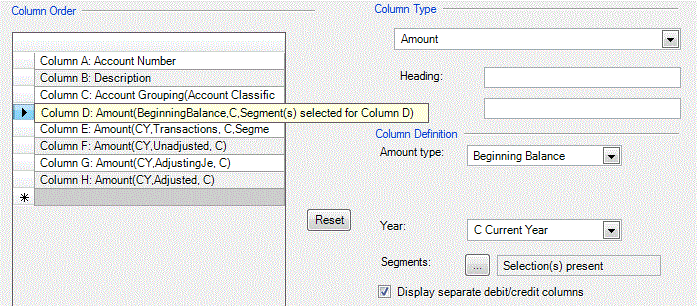
Was this article helpful?
Thank you for the feedback!


 Workpapers CS
Workpapers CS
