We moved!
Help articles have been migrated to the new Help and Support. You can find help for your products and accounts, discover FAQs, explore training, and contact us!
Workpapers CS enables you to close posting periods for a client to prevent adjustments from being made to those periods. This functionality is disabled by default, but you can enable it on a per-client basis.
Enabling the close period functionality
Choose Setup > Clients and click the Accounting Information tab.
- To enable the close period functionality for a specific client in Workpapers CS, select the appropriate client in the client selection field, and then mark the Enable close posting periods for Workpapers CS checkbox in the Processing section.
- To enable the close period functionality for multiple clients at the same time, click the .
- In the Edit Multiple Clients dialog, mark the Accounting Information checkbox and click Next.
- Mark the checkbox for the appropriate clients and click Next.
- Mark the Enable close posting periods for Workpapers CS checkbox and select Yes in the Details column for each one that you mark.
- Click Finish.
Changing the posting period in Workpapers CS
When close periods functionality is enabled for Workpapers CS, the Actions > Change Posting Period dialog () includes a Close periods through field. The drop-down list for that field includes all periods prior to the current posting period, and all prior periods in the Change Current Posting Period grid are disabled. When you move to a different posting period, the application .
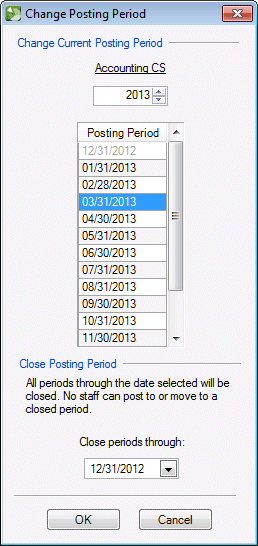
Example 1
The following example is for a monthly client with a posting period of 10/31/13. The client is closed through 06/30/13.
- In the Current Posting Period grid, all periods prior to 06/30/13 are disabled, and 07/31/13 through 12/31/13 are enabled.
- The Close periods through drop-down list includes 01/31/13 through 09/30/13.
If you move the period to 11/30/13 but do not change the Close periods through field:
- In the Current Posting Period grid, 01/31/13 though 06/30/13 are disabled, and 07/31/13 through 12/31/13 are enabled.
- The Close periods through drop-down list includes 01/31/13 through 10/31/13.
Example 2
If the posting period is 11/30/13, and you close periods through 06/30/13, the 01/31/13 through 06/30/13 periods are disabled in the Current Posting Period grid. If you change the closed periods through 04/30/13, the 05/31/13 and 06/30/13 periods are enabled again.
Moving between years
If the client is in the last posting period of the year (for example, 12/31/13), and you select the first posting period of the next fiscal year (01/31/14), the application automatically disables all periods for the prior year. Note that even if you did not mark the Enable close posting periods for Workpapers CS checkbox, the application would not allow you to post transactions to prior years after the year has been closed.
Reopening a posting period
If you need to move to a previously closed period and you select a prior period in the Close periods through drop-down list, the application enables the periods again, and you can move to the period again.
Effect on other screens and dialogs
If you mark the Enable close periods for Workpapers CS checkbox, the posting period in following screens and dialogs are affected.
The drop-down list in the Current period end date field in the Processing section will include only those periods that are not closed. If you change the frequency, and the period is closed in the new frequency, all periods in which the last day falls in the posting period for the new frequency will also be closed.
Example 1
If you change the frequency from Monthly to Weekly and periods 1, 2, and 3 are closed for the monthly frequency, the first 13 periods will be closed after the frequency is changed to weekly.
Example 2
If you change the frequency from Quarterly to Monthly and periods 1 and 2 are closed for the quarterly frequency, the first 6 periods will be closed after the frequency is changed to monthly.
- The posting period drop-down list in the Transaction Detail section will include only those periods that are not closed.
- You can reverse closed period transactions, but the posting period drop-down list in the Reversal Check Information dialog will include only periods that are not closed.
- If you select Void or Delete in the Action field, the application will void or delete only those transactions from periods that are not closed.
- If you select Edit and then select Posting Period from the Fields to edit field, the application includes only those transactions from periods that are not closed, and the New field value field includes only periods that are not closed.
- If you select Reverse, the application includes all transactions, but the Reversal posting period drop-down list will include only those periods that are not closed.
- If you select Automatic in the Type field, the Starting period drop-down list will include only those periods that are not closed.
- If you select Last day of posting period, the Recurrence date drop-down list will include only those periods that are not closed.
- If you select Scheduled in the Type field and select a date that is in a closed period, the application will create transactions in only those periods that have not been selected as closed.
The Posting Period drop-down list in the Journal Entry view, includes only those periods that are not closed.
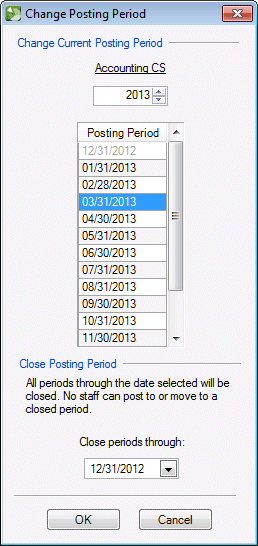


 Workpapers CS
Workpapers CS
