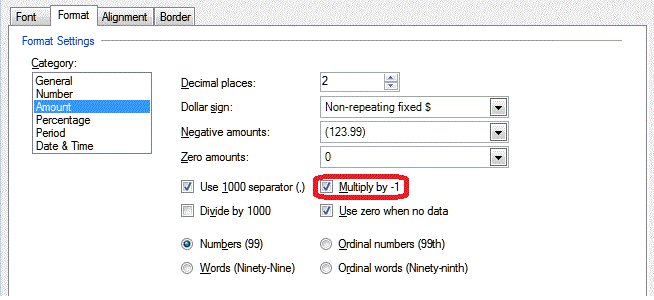We moved!
Help articles have been migrated to the new Help and Support. You can find help for your products and accounts, discover FAQs, explore training, and contact us!
By default, the application displays the actual balances of accounts in the design grid of the Report Designer. Use the following steps to change the sign.
To open a report or financial statement layout for editing, choose File > Report Designer. In the Reports list frame, click the plus (+) sign next to the document type folder to expand the list, and then double-click a report or financial statement layout to open it in the design grid.
Recommended: Prior to making changes to a report (including letters and financial statements) in the Report Designer, choose File > Save As to save the report with a different name. (To restore a predefined report in which changes have been made, you can choose File > Restore Default.)
- In the design grid, click in the first cell that you want to change.
- Choose Format > Cells and click the Format tab.
- Select Amount in the Category list, and then mark the Multiply by -1 checkbox from the list of amount formats.
- Choose File > Save As to save the report format changes.
Was this article helpful?
Thank you for the feedback!


 Workpapers CS
Workpapers CS