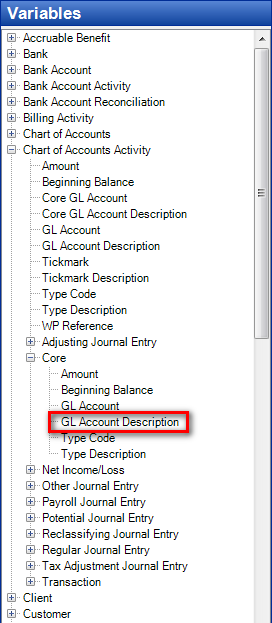We moved!
Help articles have been migrated to the new Help and Support. You can find help for your products and accounts, discover FAQs, explore training, and contact us!
In the Report Designer, you can set up a report or statement to display the details of individual accounts that make up an amount. For example, on the Balance Sheet - Current Year financial statement, the Stockholders' Equity section displays the total amounts for Capital Stock accounts.
Show the Stockholder's Equity section of the report in the design grid.
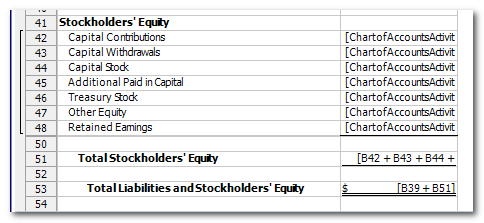
Use the following steps to set up the Balance Sheet - Current Year statement to display the account details that make up the total for Capital Stock.
- In the design grid, select the cell that contains the text Capital Stock, right-click and choose Delete Cell Contents.
- In the same cell insert the [ChartofAccountsActivity.Core.GLAccountDescription] variable. Show the Variables section in the Design Tools frame.
- With the same cell selected, open the Cell Properties section in the Design Tools frame to verify that the Grouping content matches in all cells with the variables on that row.
- Select the cell that displays the amount in the same row and clear the Print total amount checkbox.
- Right-click the row number button for the same row and choose Group into repeating level. Show the right-click menu.
The report should now include the account detail in place of a total, as shown below.
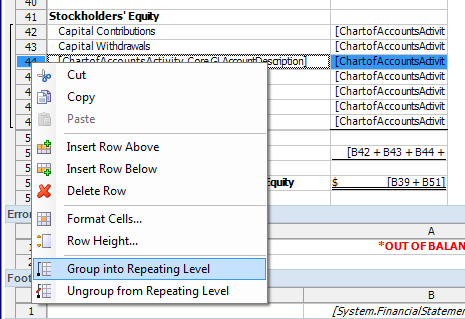
Note: If rows were inserted or removed in this section, be sure to review the formulas for the totals to ensure that the correct cells are included in the report.
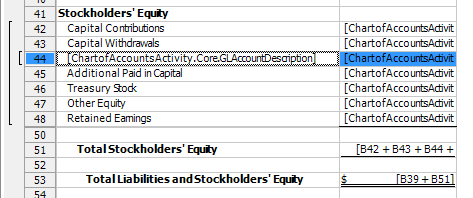
- Click row 48 and drag your cursor to row 51 (where the total is displayed), and then right -click and choose Group into repeating level to add these rows within the larger grouping level that includes rows 42-48.
Note: Cells that contain references to other cells are unable to calculate if the cell being referenced is included in a grouping level that is more than 2 grouping levels away. If you do not extend the grouping level 1 to include row 51, the values from row 44 will not be included in the total.
Was this article helpful?
Thank you for the feedback!


 Workpapers CS
Workpapers CS