We moved!
Help articles have been migrated to the new Help and Support. You can find help for your products and accounts, discover FAQs, explore training, and contact us!
You can add SMART Practice Aid documents to a linked engagement binder in Workpapers CS without opening the Workpaper CS application.
Use the following steps in SMART to add SMART documents to an existing engagement that is linked to SMART Practice Aids in Workpapers CS .
- Open PPC's SMART Practice Aids and choose File > Open > Client Engagement or press CTR+O to open a linked Workpapers CS client engagement.
- Choose Tools > Create SMART Docs... and mark the checkboxes next to the SMART Practice Aids that you want to upload to the engagement binder in Workpapers CS, and then click the Create button.
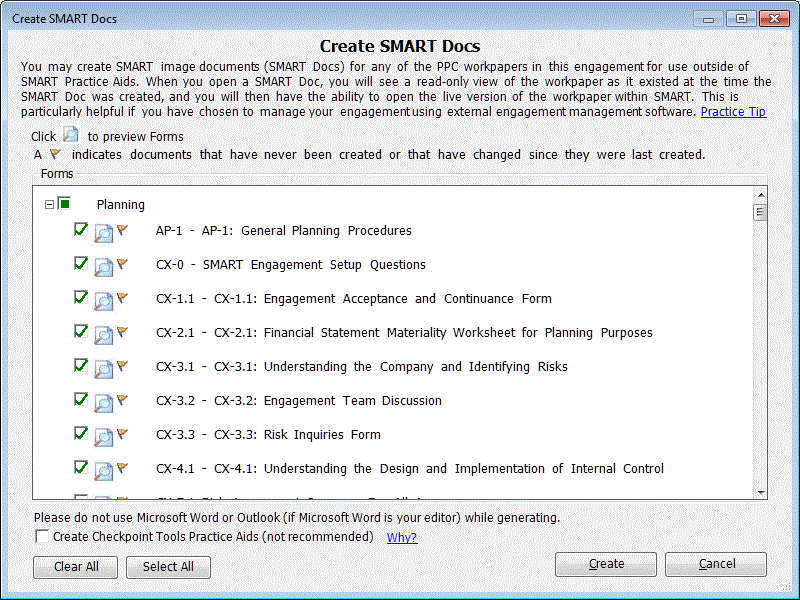
- Use the Generation Status dialog to monitor the progress of workpaper generation in real-time. Any errors that occur during the generation process can be viewed in the Error Report tab.
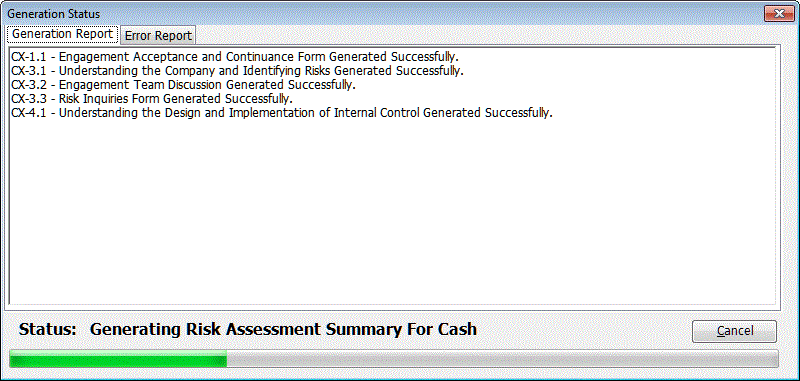
- After the workpaper generation is complete, close the Generation Status dialog, and then the Upload status dialog is displayed.
- Close the dialog, and then close or minimize the PPC's SMART Practice Aids application.
- Open Workpapers CS to view the linked SMART Practice Aids that you just added to the engagement binder.
Was this article helpful?
Thank you for the feedback!


 Workpapers CS
Workpapers CS
