Scenario
You may see this error when you attempt to open your CS Professional Suite application.
Error message
Error when opening <application name>, System.Data.SqlClient.SqlException: Login failed for user 'CreativeSolutions<application name>DatabaseOwner'. Reason: Not associated with a trusted SQL Server connection.
Cause
Your CS Professional Suite application requires the SQL Server to be configured to allow both Windows and SQL Authentication.
Solutions
Complete these solutions in the following order.
Rerun step 2 of the installation
- Download and execute the latest installation file from cs.thomsonreuters.com.
- When you get to the screen showing the three steps, click on the Step 2 to start it.

- On the next screen, choose the option to Use the CREATIVESOLUTION instance of Microsoft SQL Server.
Note: If you used a different instance name, choose Use an existing instance of Microsoft SQL Server and select the instance name.
- Complete the installation by following the prompts to the last screen, then click Finish.
Change the security settings in SQL Server Management Studio
- Open SQL Server Management Studio on the SQL server.
- Right-click the server.
- Choose Properties.
- ClickSecurity.
- Change the Security settings to allow for both Windows & SQL Authentication.
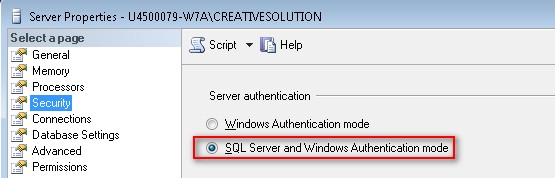
Check the size of the database files (mdf and ldf)
- On the SQL server browse out to the data directory for the SQL files (default would be C:\Program Files (x86)\Microsoft SQL Server\MSSQL10_50.CreativeSolution\MSSQL\DATA or C:\Program Files\Microsoft SQL Server\MSSQL10_50.CreativeSolution\MSSQL\DATA
- If the combined size of these two files is causing the database to be at or over the limit for SQL express (10GB for SQL Express 2014), you could receive this error
- If the mdf is nearing the SQL express limit, the firm will need to upgrade SQL.
- If the log.ldf file is causing the database to near the SQL express limit, stop SQL on the SQL server, remove the log.ldf file from the data folder and then start SQL. A new log.ldf file will be created and will be very minimal in size.
- Open your CS Professional Suite application.
Was this article helpful?
Thank you for the feedback!



