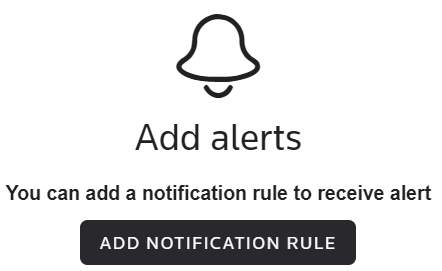- Click the Home link in the GoFileRoom toolbar.
- Click the Notification Rules link in the My Alerts tile at the top of the screen, or click the Notification Rules button in the My Alerts toolbar.
Notes
- If there are no Alert notification rules set up, you can click the Add Notification Rule button. Show me.
- If you do not see the Home link, ask one of your firm's GoFileRoom administrators to verify that you are set up as a home page user.
- Click the Add button and select Add Document rule.
Step 1: Rules Action And Recipients – Define the rule action, persons to notify, and then click Next.
Step 2: Conditions (optional) – Specify the conditions for the selected action.
Click Next to continue to step 3, or Done to finish.
Step 3: Exceptions (optional) - Select exceptions as needed, and then click Done.
Was this article helpful?
Thank you for the feedback!