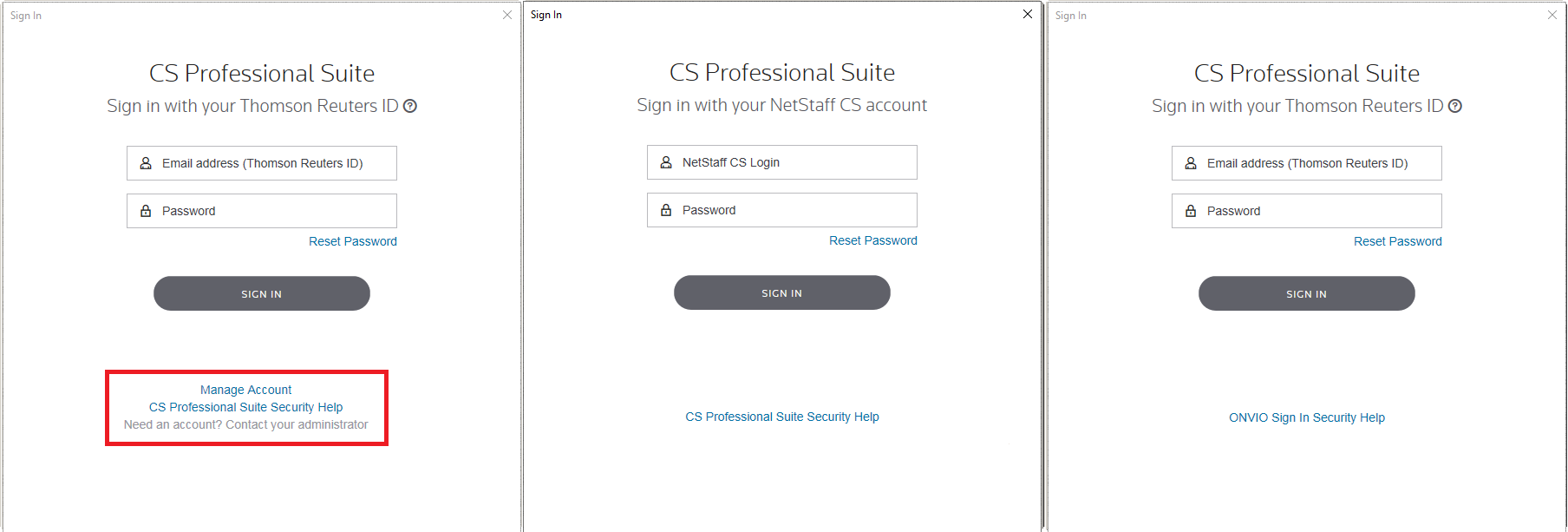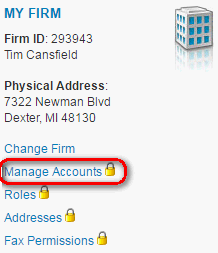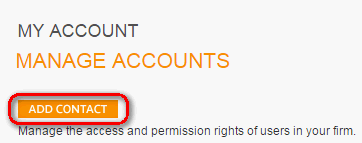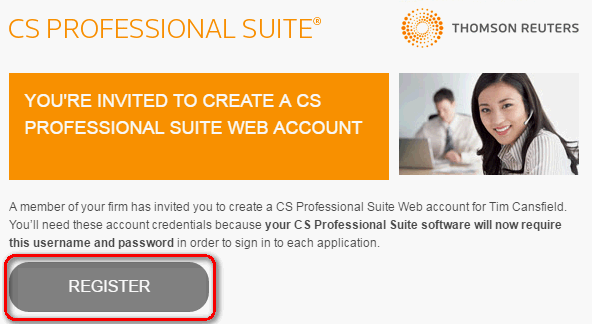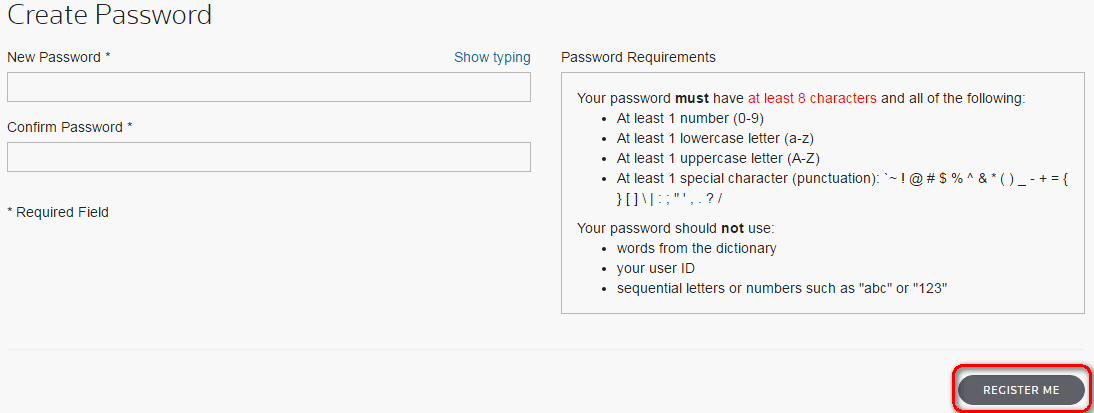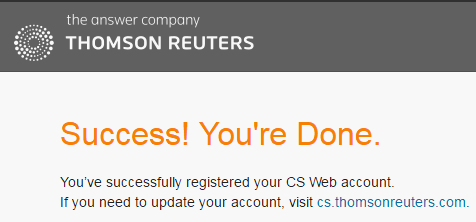The CS Professional Suite website uses a Thomson Reuters ID (TRID) to sign-in. Any staff that need access to the CS Professional Suite website should have an account.
Depending on your product licensing, you may also use this account to sign in to your CS Professional Suite applications. Use the information below to manage existing accounts.
For information about managing existing accounts, see Managing CS Web Thomson Reuters IDs.
Creating and registering new accounts
The designated licensee for your firm will have admin permissions by default when he or she creates their account. For more information, see New Thomson Reuters ID creation for Licensees.
Creating a new Thomson Reuters ID for staff
As the CS Web administrator, complete the following steps to create a Thomson Reuters ID for your staff.
- Visit the My Account page on our website and log in to your Thomson Reuters ID.
- In the My Firm section, click the Manage Accounts link to open the Manage Accounts page. Show me.
- Click the Add Contact button. Show me.
-
Enter the staff's contact information and select the account permission level.
- Each staff member's Thomson Reuters ID must have at least Software Only permissions in order to access to your CS Professional Suite applications.
- The email address used must be unique and not in use with an account under a different Firm ID.
- Click Save and return to List to complete the account creation.
Notes:
- A registration email is automatically sent to the staff with instructions to register their account.
- In the Manage Accounts screen, you can see which of your staff have a Thomson Reuters ID.
- If no staff have Admin permissions, the licensee needs to create his or her Thomson Reuters ID first, using the steps above.
Registering a new Thomson Reuters ID
After your CS Web administrator creates your account, you’ll receive a registration email with instructions to register your new account. To do so, complete the following steps:
- In your registration email, click the Register button. Show me.
To ensure uninterrupted delivery, please add subscriptions@cs.thomson.com to your address book.
- Verify that your information is correct.
- Enter the password you'd like to use for your account.
- Click Register Me to complete your account registration. Show me.
- On the confirmation screen, click the cs.thomsonreuters.com link and log in to your Thomson Reuters ID. Show me.
Note: If you did not receive the registration email your CS Web Administrator can resend the message. As the CS Web administrator, complete these steps.
Once you have registered the new account(s), we strongly advise you to employ multi-factor authentication for additional security. To enable this added layer of protection, we have introduced the Thomson Reuters Authenticator mobile app, which can help firms meet industry-standard factors for authentication. What is multi-factor authentication?
Related articles
CS Professional Suite application security overview
Logging in to CS Professional Suite applications
Resetting or updating the password associated with your Thomson Reuters ID
Troubleshooting application or website login errors for CS Professional Suite
If the Licensee login does not have Admin permissions, contact the Customer Service Resolver so that Admin permissions can be granted. After the Licensee has admin permissions, they can set up a Thomson Reuters ID for another user.
Was this article helpful?
Thank you for the feedback!