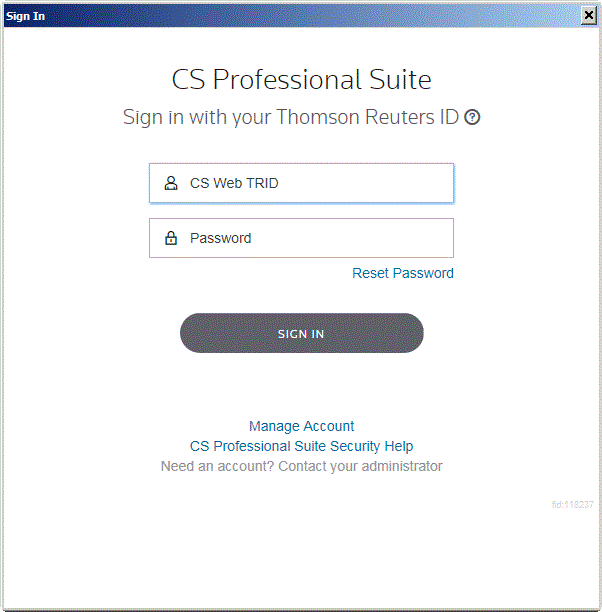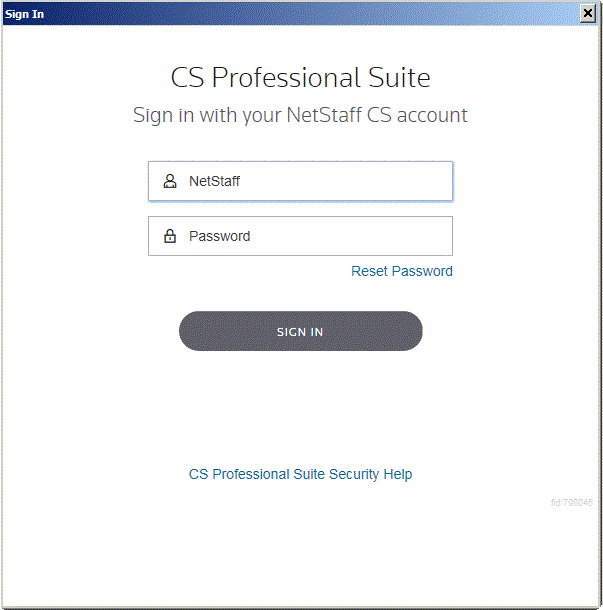This article explains how to set up multi-factor authentication (MFA).
1. Choose your MFA device
You can use the Thomson Reuters Authenticator mobile app, the Authenticator card (discontinued), or a third-party app.
To use the Thomson Reuters Authenticator app:
- Check the to make sure your mobile device will work with the app.
To enable MFA you must have access to a mobile device with a working camera that is capable of downloading applications from
Google Play, the
Apple App Store or the
Amazon Appstore.
| Service |
Version required |
Version info location |
| Android |
Android OS 4.3 or later |
Additional Information section on Google Play. |
| Apple |
iOS 8.0 or later |
Under Compatibility on the Apple App Store. |
| Amazon Fire |
Android OS 4.3 or later |
Under Technical Details on the Amazon Appstore. |
Cellular data or Wi-Fi connectivity is required for your device to receive sign-in approval requests from the Authenticator app. The TR Authenticator app can also provide one-time use codes in cases where cellular and Wi-Fi access are not available.
- .
Video: Installing Thomson Reuters Authenticator on Apple iOS devices (approx. 2 minutes)
- Tap the App Store icon.
- Tap the Search button and enter "Thomson Reuters Authenticator" in the search bar.
- Tap the Get button and follow the prompts to install it on your device.
- Tap Open to launch the Authenticator app.
- Tap Allow to enable notifications, which allows the Authenticator app to display sign-in requests on your device.
- Proceed to the Pair your MFA device to your account section in this article and pair your mobile device with your login credentials.
Video: Installing Thomson Reuters Authenticator on Android devices (approx. 2 minutes)
- Tap the Play Store icon in your app list.
- Tap the search button and enter "Thomson Reuters Authenticator" in the search field.
- Tap the Install button and follow the prompts to install it on your device.
- Tap Open to launch the Authenticator app.
- Proceed to the Pair your MFA device to your account section in this article and pair your mobile device with your login credentials.
- Check the .
The Authenticator app needs the following permissions to send login confirmation requests so you can verify your account when you have MFA enabled.
- Camera: This permission grants access to your device's camera, which the mobile app uses to scan the QR code during MFA setup. Once you've completed the MFA setup wizard, you can disable this permission.
- Network: This permission grants access to send and receive network traffic, so the mobile app can receive sign-in requests and send your approval, enabling you to log in to your software or website account.
- Notifications: This permission grants access to your mobile device's notifications, which enables the Authenticator app to display sign-in requests on your device.
- Prevent device from sleeping: On Android devices, this permission enables the mobile app to illuminate your device's screen and display push notifications and does not prevent your device from entering a low-power standby mode.
The third-party app option is for firms who already use another MFA app to secure their data. Our Support team cannot assist with third-party software.
2. Find your Thomson Reuters account
Before pairing your MFA device to your account, find out which account you have. If you have VO, SaaS, or NetStaff, you’ll most likely use a NetStaff CS login. Otherwise, you most likely have a TRID login.
If you want to set up two-step verification for Onvio.us follow the setup instructions for your Onvio account.
3. Pair your MFA device to your account
Follow the instructions that match your kind of account, Thomson Reuters ID or NetStaff CS login.
- Visit the My Account page on our website and log in with your Thomson Reuters ID.
- Select the My Profile link.
- Select the Multi-Factor Authentication tab.
- Select the Add Option.
- Enter the password associated with your Thomson Reuters ID in the Password field and click the Confirm Password button to launch the setup wizard.
- Select Get Started
- When prompted to choose an MFA method, select either Use Thomson Reuters Authenticator or Use a third-party multi-factor app.
- Select Next.
- Select Next again if you have already installed an MFA app. If not, return to the Choose your MFA device section in this article.
- On the Scan Code screen, open your mobile app and tap Settings > Scan QR Code (or the plus sign) to open your device's camera to scan the QR code. If you need to enter a code instead, the setup wizard will time-out and give the option to do this.
- After pairing via QR code or entering a code, your computer will say the pairing is successful and you will be able to name your now-paired device. This is helpful if you pair multiple devices to your account.
- Log in to NetStaff CS.
- Select your name near the upper-right corner of the screen and choose Manage Multi-factor Authentication.
- Select Add Option to set up MFA.
- Enter your password and click Enter to launch the setup wizard.
- On the Multi-Factor Authentication Setup screen, click Get Started.
- When prompted to choose an MFA method, select either Use Thomson Reuters Authenticator or Use a third-party multi-factor app and click Next.
- On the Download and install screen, click Next if you have already installed an MFA app. If not, return to the Choose your MFA device section in this article.
- On the Scan Code screen, open your mobile app and tap Settings > Add Account (or the plus sign) to open your device's camera to scan the QR code. If you need to enter a code instead, the Setup Wizard will time-out and give the option to do this.
- After pairing via QR code or entering a code, your computer will say the pairing is successful and you will be able to name your now-paired device. This is helpful if you pair multiple devices to your account.
Optional settings
If you have another device to be paired with your account, follow the steps listed above in the Pair your MFA device to your account section for your account type. The setup process allows for multiple devices to be added with the same steps.
With the Thomson Reuters Authenticator mobile app you can approve login requests on your smart watch. First, confirm that fingerprint or facial recognition (called Face ID and Touch ID on Apple devices) is not enabled in the Authenticator mobile app.
- Pair your smart watch to your mobile device.
- Open the Thomson Reuters Authenticator ap and tap the Settings button at the top of the screen.
- If biometric security setting ( Secure with PIN and Fingerprint on Android devices and Secure with FaceID/Passcode or Secure with TouchID/Passcode on Apple devices) is enabled, tap the switch to disable it.
After disabling this setting, subsequent approval requests will display on your connected smart watch device, and can be approved, ignored, or dismissed from the watch.
Note: If your Apple device is open when the approval request is sent, the notification only appears on the iPhone or iPad and is not displayed on your Apple Watch.
Troubleshooting
If you run into any issues during the setup process, or while using MFA, see MFA troubleshooting.