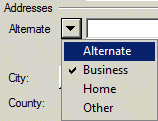To display a different header for specific NetClient CS, NetStaff CS, or Employee Self-Service users, you must purchase a license that enables your firm to display an alternate header and indicate which users should see the alternate header.
Purchase a license for and enter the alternate firm header
The steps required to do this vary depending on whether your firm uses Accounting CS. Click the appropriate link.
My firm does NOT use Accounting CS
Indicate which users should see the alternate header
- Log in to NetStaff CS and click the Admin tab in the navigation pane.
- Click the Appearance link in the Utilities section of the navigation pane.
Note: If you don’t see this link, you don’t have access to this area.
The Appearance screen now includes an Alternate Header section, which includes the text that you provided to your Account Representative or entered in Accounting CS.
- In the Change URL field, enter the website address that should appear in the browser address bar for users who will see the alternate header.
- Click the Select Users button.
- With NetClient CS selected in the User Types pane, mark the checkbox for each NetClient CS user who should see the alternate firm header.
To find a user in the list, enter any part of the user’s name in the Find field.
- Click NetStaff CS or Employee Self-Service in the User Types pane, and mark the checkboxes for all users who should see the alternate firm header.
- Click Enter.
The users you selected will see the alternate header in their login pages only if you send them the alternate URL. To get Employee Self-Service users to the correct registration page, add "/webemployee.jsp" to the end of the alternate firm URL.
Was this article helpful?
Thank you for the feedback!