By default, NetFirm CS sends notification messages to NetClient CS and NetStaff CS users when certain events occur; for example, NetFirm CS sends a notification message when the login for a portal has changed.
Note: You can view a list of items for which NetFirm CS automatically adds notification messages to the Tasks widget.
NetFirm CS administrators can determine the method by which users will receive each type of notification message.
Note: You cannot prevent NetFirm CS from sending notification messages via email for events that involve basic account functions, such as login changes and password changes.
- In the Admin tab of the navigation pane, click the Templates link in the Utilities section.
Note: If you don’t see this link, you don’t have access to this area.
- The templates are sorted by category in the Notification > Templates list. Click a category to view a list of notification messages.
- Click the title of a notification template to view the template on the right.
- In the Delivery Method section, mark the checkbox for each delivery method by which you want users to receive notification messages that are sent by NetFirm CS.
Checkbox Details Email NetFirm CS sends the notification via email to the email address that is in the Email Address field of the NetClient CS Users screen or the NetStaff CS Users screen. Direct Message NetFirm CS adds the notification to the user’s Messages menu and adds an alert to the Messages menu 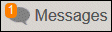 .
.Create a task widget when message is delivered In addition to adding the notification to the Messages menu, NetFirm CS adds the notification to the Tasks widget in the user’s Home Dashboard. The notification will remain in the widget until the user clicks it. Note: This checkbox is available only when the Direct Message checkbox is marked.
Mobile application push notification Users who have downloaded the NetClient CS mobile app to their mobile devices will receive push notifications through the app. - Click Enter.
Related topics
Was this article helpful?
Thank you for the feedback!



