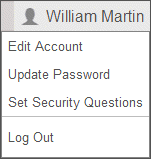Updating or changing a password
- Log in to netlinksolution.com
- Click your name near the upper-right corner of the screen and choose Update Password. Show me.
- Enter your new password.
Note: A Password Requirements popup opens and shows password requirements. For information about creating secure passwords, see Password guidelines and tips. - Enter the new password again in the Confirm Password field.
- Click Enter.
If you lost or forgot your password
Reset your password using the steps below.
- Navigate to netlinksolution.com and click the Forgot password link.
- Enter your login ID and the email address to which your login is registered.
- Click OK.
If you don't remember your registered email address, or if you don't have access to it, you have a few options.
- Contact your accountant or tax preparer. They can reset your password manually.
Related topics
Was this article helpful?
Thank you for the feedback!