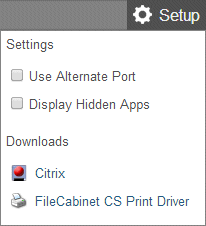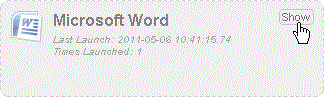If you hid icons for applications that you now need to access, you can unhide the icons.
- Click the Applications link in the navigation pane.
Note: If you don’t see this link, you don’t have access to applications through Virtual Client Office.
- In the Setup menu near the upper-right corner of the screen, mark the Display Hidden Apps checkbox. Show me.
The hidden application icons now appear in the screen, but in a lighter color than the icons that are not hidden.
- Place your mouse over the grayed application icon and click the Show button. Show me.
Related topics
Overview of the Virtual Client Office environment
Hiding application icons in the Virtual Client Office screen
Was this article helpful?
Thank you for the feedback!