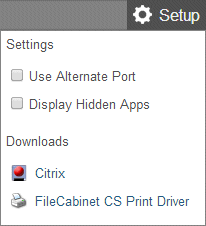If you experience a connection problem because your internet service provider (ISP) uses a firewall or proxy, you can use an alternate port to access applications through Virtual Client Office.
- Click the Applications link in the navigation pane.
Note: If you don’t see this link, you don’t have access to applications through Virtual Client Office.
- In the Setup menu near the upper-right corner of the screen, mark the Use Alternate Port checkbox. Show me.
Note: When you use an alternate port to access Virtual Client Office applications, you need to open port TCP 1494. Port TCP 80 is used by default.
Related topics
Was this article helpful?
Thank you for the feedback!