The "Cannot connect to the Citrix XenApp server there is no route to the specified subnet address" error message indicates a communication problem when connecting to the Virtual Office CS or SaaS Citrix servers. For more information about this error, see http://support.citrix.com/article/CTX106531.
Note: The wording of the error message may vary. Follow the same troubleshooting steps above if you receive either of the following error messages.
- "Cannot Connect to Citrix MetaFrame Server there is no Route to the Specified Subnet Address"
- "Cannot Connect to Citrix Presentation Server there is no Route to the Specified Subnet Address"
The following actions can help to resolve this error.
- Press CTRL+F5 to refresh the screen and click the link for the application again.
- If your network technician or internet service provider (ISP) has blocked full access to port 80, try accessing Virtual Office CS or SaaS applications through an alternate port.
- In Microsoft Edge, choose Tools > Internet Options and click the Settings button. Under Check for newer versions of stored pages, click Every time I visit the webpage. Click OK twice and then click the link to open the application in the Virtual Office CS or SaaS environment.
- Delete temporary internet files and then click the link to open the application in the Virtual Office CS or SaaS environment. For more information, see Deleting temporary internet files or cached files.
- If you're using a proxy server, verify that the following IP range is not being cached: 167.68.*.*.
- Verify that the following ports are open on your firewall: 80,443 and 1494.
- If you're using a software firewall such as Norton Internet Security or Mcafee Personal Firewall, verify that the ICA client application is allowed full access to the internet.
Related topics:
Was this article helpful?
Thank you for the feedback!
This also could be a problem on our end with a VO Citrix server not accepting inbound connections. You can test this with either your own 798046 account or if they are on a different Citrix Farm like Office 2007 or H&R Block use one of the firm's logins.
Note: if you are unable to duplicate the gather the IP address of the server they are connecting to following these steps.
- Open Internet Explorer and then choose Internet Options from the Tools menu.
- Select the Advanced tab.
- Scroll down to the Security area and checkmark do not save encrypted pages to disk.
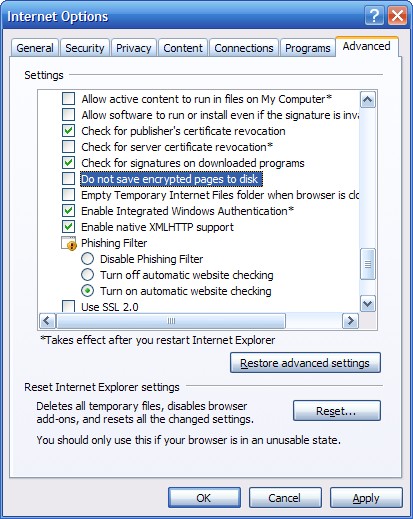
- Save your changes and then login into the NetFirm portal.
- Launching a Virtual Office application will not bring up a file download prompt.
- Save the NCCitrixLaunch.ica to the desktop and then edit the file with Notepad.
- Look for that line that will give the server address they are connecting to. Example: Address=167.68.40.11



