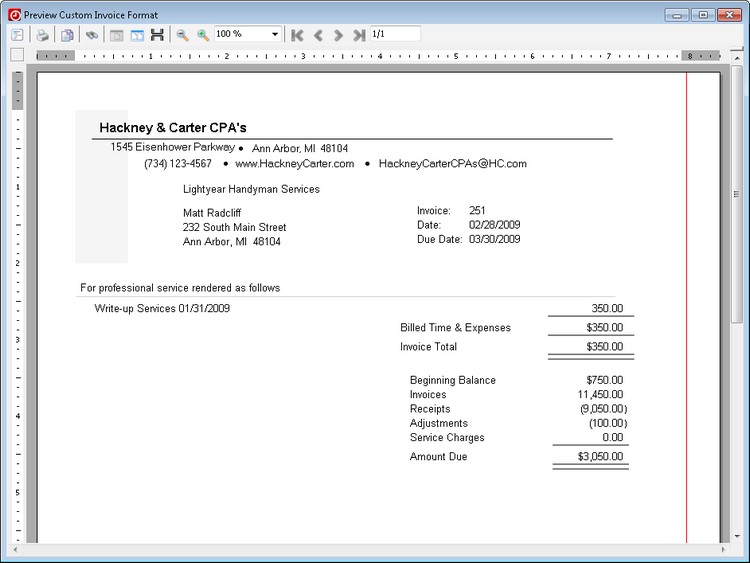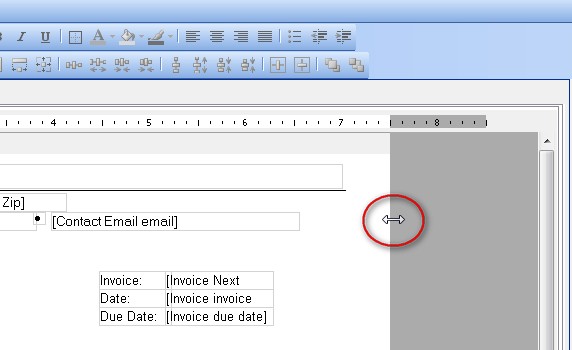If the width of your custom invoice, statement, or report is greater than the width of the page, a blank page will print after the invoice, statement, or report.
To determine if the total document width exceeds the width of the paper, take the following steps.
- Choose Setup > Custom Formats.
- Double-click the custom format to open it in the layout editor.
- Click the preview button in the toolbar.
- If a red line appears on the right side of the preview, the width of the document is greater than the width of the page.
Resolution
The sum of the left margin, right margin, and width of the document cannot exceed 8.5 inches for portrait orientation or 11 inches for landscape orientation. Therefore, either the margins or the width of the document will need to be adjusted.
- Go to the layout editor by choosing Setup > Custom Formats and double-clicking the format.
- Choose File > Page Setup.
- Make a note of the left and right margin. The standard margins are 0.50.
- Click Ok.
- Use the ruler across the top of the page to determine the width of the document. The width should be just below 7.5 inches for portrait orientation or just below 11 inches for landscape orientation.
- To adjust the width, move your mouse over the right edge of the layout. The cursor should change to a double-headed arrow.
- Once the mouse is a double-headed arrow, click the edge of the document and hold the mouse down to drag the edge to the left until the width is just below 7.5 inches for portrait or 11 inches for landscape.
Note: If you go too far to the left, you can click and drag the edge back to the right.
- Preview document to verify the red line is no longer visible. If the red line is still visible, repeat these steps and make the width smaller.
- Go to the layout editor by choosing Setup > Custom Formats and double-clicking the format.
- Use the ruler across the top of the page to determine the width of the document. Make a note of that number.
- Choose File > Page Setup.
- Adjust the left and right margins so the total of [left margin] + [right margin] + [the width of the layout from Step 2] does not exceed 8.5 inches for a portrait orientation, or 11 inches for a landscape orientation.
- Click OK.
- Preview the document to verify the red line is no longer is visible. If the red line is still visible, repeat these steps and make the left and right margins smaller.
Related topic
Blank pages print after reports on Savin printer