Once a project is added to a client, it can be set up to automatically regenerate the next occurrence so that it does not need to be re-added each time the project is going to be done. Practice CS provides several options for controlling when the next occurrence of a project will be generated.
To select the option for when the next occurrence of a project will be generated:
- Choose Setup > Templates > Projects.
- Add a new or select an existing project template.
- Click the Pattern button in the Generation section on the Main tab of the template
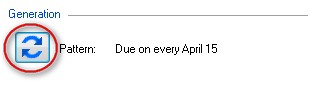
- Click the button next to the generation option you want for this project from the choices shown below:
- When the current Schedule item is complete
The next occurrence of the project will be generated immediately upon the Tracking Description being changed to Completed. - n months n days before next occurrence
The next occurrence of the project will be generated when the system date is the specified number of months and days before the due date of the next occurrence. The current project does not have to be completed. This option is recommended for projects that occur infrequently such as yearly and those that must be generated whether the current project is completed or not. - When I manually create it
The next occurrence of the project will not automatically be generated. You must manually generate it by right-clicking on the project and selecting Generate Next Project. This can be done in the Projects portlet of the Staff or Client Dashboard, in Setup > Client > Projects tab, or Actions > Manage Projects. - Generate all
The system will generate all future occurrences of the project immediately. This option is only available when the project is set to expire after N occurrences or on a future date.
- When the current Schedule item is complete
Was this article helpful?
Thank you for the feedback!



