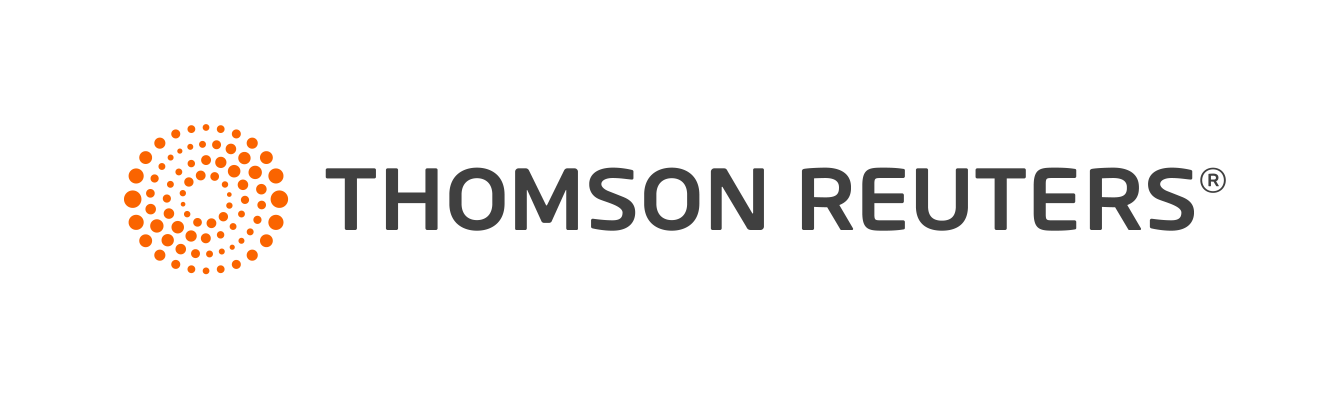Warning
Product support for ToolBox CS ended on October 31, 2022.
Help & How-To Center content for ToolBox CS may be outdated and is used at your own risk.
Tax forms can be:
- Filled in
- Saved to a client
- Printed
- Sent to FileCabinet CS (if you are licensed for this application)
- Filed with the government
To view IRS instructions for the tax form, choose Help > Form Instructions > <name of form>.
Note: If the IRS doesn't provide instructions for the tax form, the Form Instructions menu command is unavailable. If the "Please wait" message displays, the instructions PDF the IRS provides is not supported in their browser, and you will need to visit the IRS website for that tax form to view the instructions.
Special information
- When you select a client from the Client Selection drop-down list
 on the toolbar, information you enter in the Client dialog automatically transfers to an open, blank form. When you click the Get Client Information button
on the toolbar, information you enter in the Client dialog automatically transfers to an open, blank form. When you click the Get Client Information button  on the toolbar, changes you make in the Client dialog transfer to the form.
on the toolbar, changes you make in the Client dialog transfer to the form. - When you have designated a default staff member in the Staff dialog by marking the Set as default staff member checkbox, information you enter in the Staff dialog automatically transfers to new tax forms and client documents that contain fields for preparer information. For details, see Setting a default staff member.
Note: Information does not transfer to tax forms and client documents saved to a client if you have not marked the Set as default staff member checkbox.
- You can set a default staff member from within some tax forms. To find out how, see Setting a default staff member.
- There is some automatic field formatting for items such as Social Security, employer ID, and phone numbers.
- Calculation logic - which includes mathematical operations and comparison logic - is available in some tax forms. You can override application-calculated amounts in some fields. If you choose to override, neither current nor future calculated values for the field are used. You can accept or reject the override in the dialog that opens.
Notes
- If you need a tax form that is not included in the list of forms, you can obtain it from www.irs.gov.
- State forms are not included in the application.
Working with tax forms
For details on working with tax forms, see the following topics.
- Creating a new item
- Saving an item to a client
- Printing an item
- Opening a saved item
- Obtaining form instructions from the IRS
- Setting a default staff member
Video: Using the program to fill in client information on a form or document (approx. 1.5 minutes).
Was this article helpful?
Thank you for the feedback!