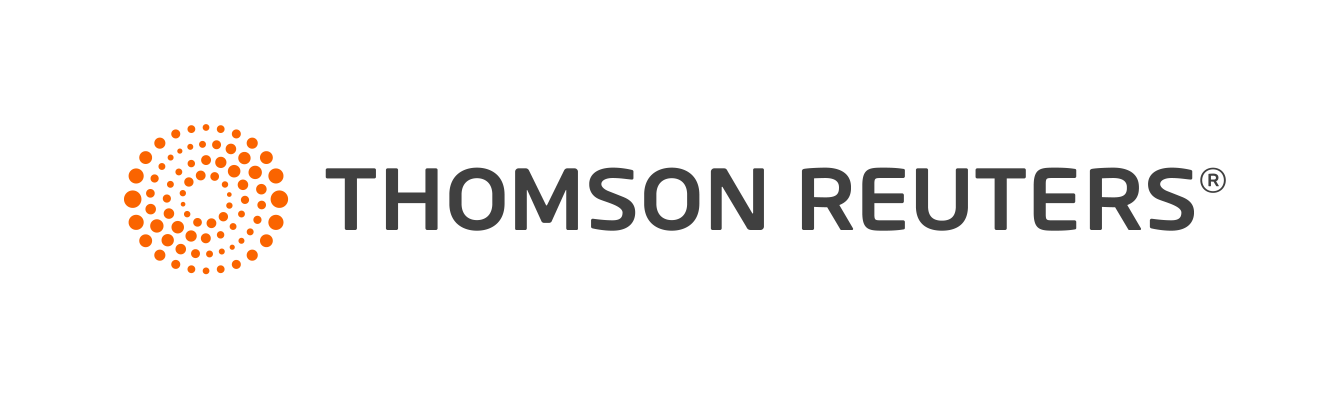Warning
Product support for ToolBox CS ended on October 31, 2022.
Help & How-To Center content for ToolBox CS may be outdated and is used at your own risk.
You can copy loan payment and investment schedules from these calculators to the system clipboard, and then paste them into Microsoft Excel or another spreadsheet application, or into Microsoft Word or Google Docs.
| Buying vs. Leasing - Equipment | Mortgage Comparison |
| Retirement Income Planner | Pay Points on Mortgage |
| Future Value of Investment(s) | Custom Loan Payment Schedule |
| Investment Needed to Achieve Goal | Effect of Lump-Sum Payment on Loan |
| Monthly Investment Accumulation | Standard Loan Payment Schedule |
| Years to Become a Millionaire | Unknown Loan Variable |
| Monthly to Bi-Weekly Loan Conversion | Buying vs. Leasing - Auto |
- Open a calculator that has been saved to a client and click the Schedule tab.
- Click the Copy Schedule
 button on the toolbar.
button on the toolbar. - Click in Excel, position the cursor where you want the schedule to appear, and press CTRL+V to paste the schedule into Excel.
Note: You can also drag and drop a schedule into Excel. Click the schedule (keeping the mouse button pressed down), drag it to Excel, position the cursor where you want the schedule to appear, and release the mouse button.
Was this article helpful?
Thank you for the feedback!