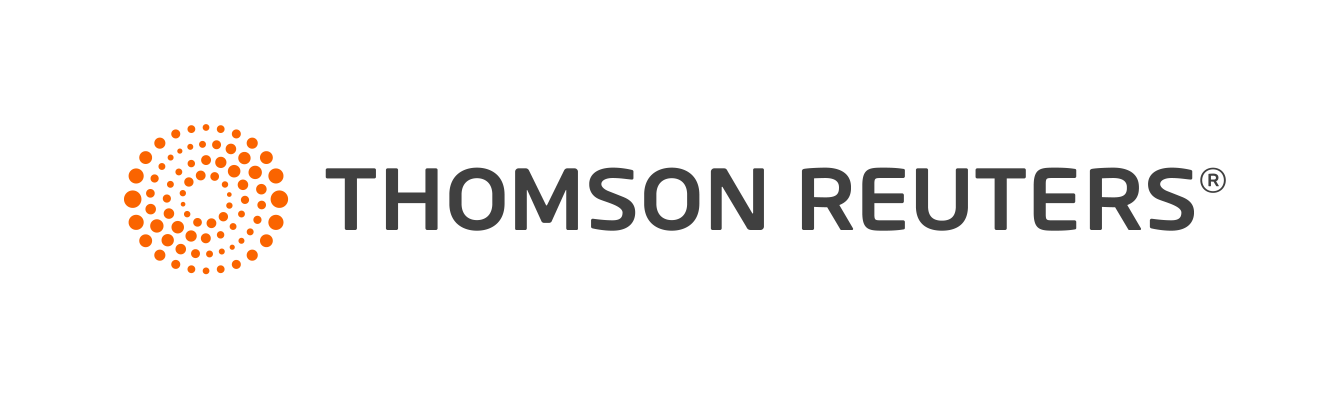Warning
Product support for ToolBox CS ended on October 31, 2022.
Help & How-To Center content for ToolBox CS may be outdated and is used at your own risk.
You can export Nonresident Alien, Farmers, Realtors, Long Haul Truckers and Overnight Drivers, and Direct Sellers tax organizer information to UltraTax CS.
Note: You must first create the client in UltraTax CS, and the client must be closed in UltraTax CS before you begin the export in ToolBox CS.
To export, click the UltraTax CS icon in the toolbar of a completed and saved tax organizer.
![]()
When you open the client in UltraTax CS, applicable ToolBox CS client organizer information will display on the:
- General, NRA and/or NRA-2 input screens in UltraTax CS for the Nonresident Alien tax organizer
- General, F, and/or F-2 input screens in UltraTax CS for the Farmers tax organizer
- General, C, and/or C-2 input screens in UltraTax CS for the Realtors tax organizer
Notes
- You will be prompted to acknowledge that the information in the organizer is accurate and has been reviewed thoroughly. Open the client in UltraTax CS to view the information.
- Not all information transfers from ToolBox CS to UltraTax CS. Source documents or asset details that are summarized in a field, for example, do not transfer.
- Home office and vehicle information from the realtor and farm tax organizers transfers to the Itemized Deductions > 8829 tab and the Itemized Deductions > Auto tabs (if data is entered for these items) in UltraTax CS. Putting this information in these tabs prevents this data from overwriting fixed assets data that may exist in UltraTax. You should review these tabs for duplicate data entry with fixed assets and either remove this information or reassign to the appropriate business activity.
Related topics
Was this article helpful?
Thank you for the feedback!