New (tax) year, new help!
Fixed Assets and UltraTax CS 2023 help is now on Help and Support. We're still moving articles, but you can find most content for the 2023 tax year there. Continue using the Help & How-To Center for tax years 2022 and older.
If UltraTax CS displays the following error message when you attempt to open a client's return, complete the following steps to delete the client lock and resolve the error.
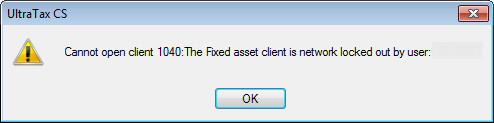
First, verify that this particular depreciation client is not currently in use by another staff member in your firm. If it is, UltraTax CS creates the client lock avoid data corruption, so the client lock should not be removed.
Once you've verified that no one is working in the depreciation client, you can delete the client lock.
- Right-click your Start button, and select Open Windows Explorer.
- Navigate to X:\WinCSI\DeprData\$DEPCID, where X is the drive letter where UltraTax CS is installed.
- Highlight the lock you want to delete, and press DELETE on your keyboard. Note that all open clients will appear here.
- When prompted, click Yes to confirm the deletion. Now you can attempt to open the client again.
Note: If you are licensed for Fixed Assets CS, you can remove the lock from within the software:
- In Fixed Assets CS, choose Help > Repair.
- In the Repair dialog, click on the File Locks tab.
- Select the appropriate client and click the Delete Lock button.
Was this article helpful?
Thank you for the feedback!



