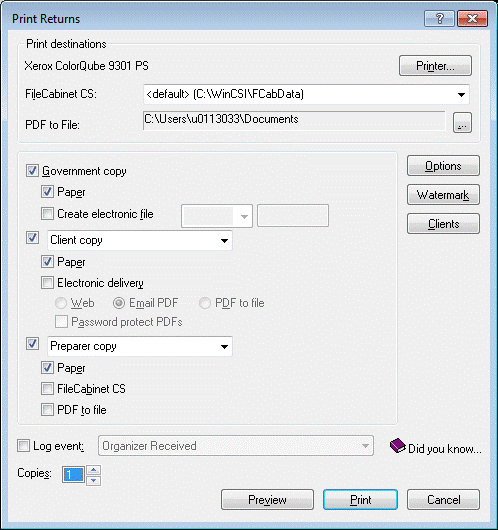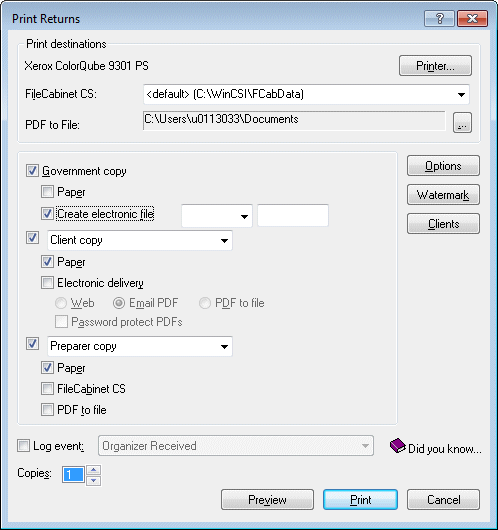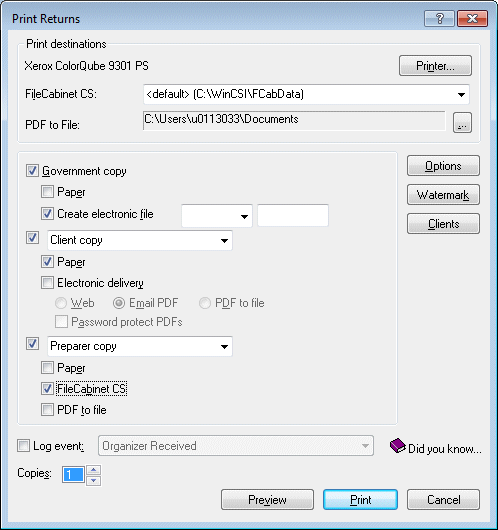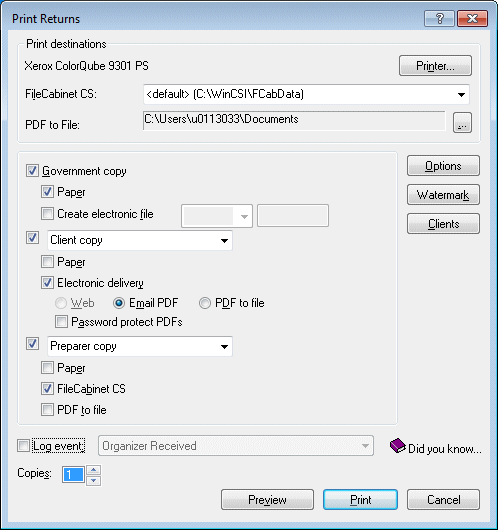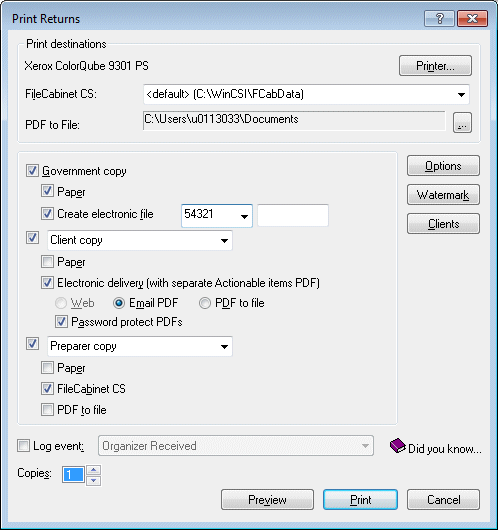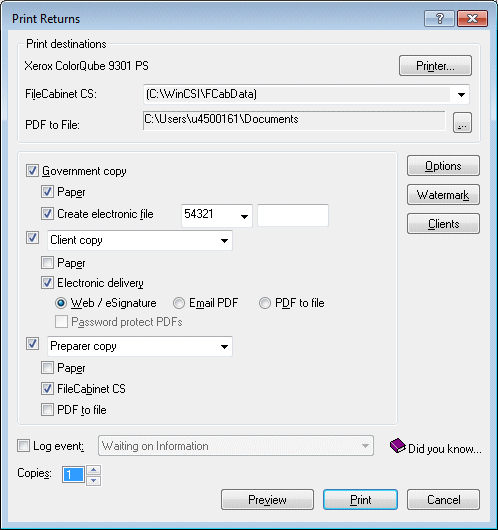New (tax) year, new help!
Fixed Assets and UltraTax CS 2023 help is now on Help and Support. We're still moving articles, but you can find most content for the 2023 tax year there. Continue using the Help & How-To Center for tax years 2022 and older.
You can select options on the Print Returns dialog to determine the PDF or paper output of the government, client, and preparer collations of the tax return. Please see the examples in this topic for quick reference and guidance when printing.
Delivering tax returns and other documents to clients in PDF
UltraTax CS can create the client copy of the tax return in Portable Document Format (PDF) for delivery to your clients via email or NetClient CS portal. In addition to the client tax return, you can create separate PDF files containing certain items that require a client response, such as signing and returning Form 8879 or submitting payment for the balance due on the invoice.
Note: If you have marked the Print separate PDF files for each federal and state return checkbox on the Setup > Office Configuration > Print Options > PDF File Options dialog, UltraTax CS will create individual PDF files for each action required document (such as Form 8879) and each tax return.
You can deliver PDF tax returns to clients via email or NetClient CS portal.
- Email: UltraTax CS automatically emails the client copy PDF if you are running an email program that supports Messaging Application Programming Interface (MAPI). For details, see Sending tax returns to clients via email.
- Web via NetClient CS: For a nominal fee, UltraTax CS can transmit (via CS Connect) the tax return PDFs for all clients to web portals (NetClient CS). For details, see Assembling and transmitting web tax returns.
Note: The PDF containing the client copy of the tax return is intended as an archive copy for your clients to retain for their records. Do not submit this copy of the tax return to taxing authorities.
Do not email or transmit tax returns to NetClient CS prior to installing the UltraTax CS 2018.2.0 release, which contains the client documents that function as greetings for returns delivered via email and NetClient CS. The UltraTax CS 2018.1.0 release is intended for proforma and organizer processing only, not for filing completed tax returns.
Contents of items in PDF
For returns other than 1120S, 1065, 1041, and 5500, UltraTax CS creates up to three PDF files each client. For returns that distribute income via Schedule K1 and Participant Packages (1065, 1120S, 1041, 5500) UltraTax CS creates additional PDF files based upon the number of Schedule K1 and Participant Package recipients. The print collation for each product or entity dictates the content of the PDF files. For details on customizing print collations, see Customizing the tax return print collation.
The following three PDFs may be created for each client.
- Client tax return: The PDF containing the client copy of the tax return includes applicable items of the client print collation that have their print condition set to 'As required' or 'Always.' The client copy PDF contains the same items that would be printed to paper. For 1120S, 1065, 1041 and 5500 returns, separate PDFs are created for each Schedule K1 or Participant Package recipient.
- Actionable items PDF: The PDF containing items that require a client response includes all items in the government collation that have their print condition set to 'As required' or 'Always' and have the Include in Email/Web attachment marked in the Print Collation dialog.
- Tax source documents: If you are licensed for FileCabinet CS and use it to store client source documents, UltraTax CS can include those source documents with the client copy of a tax return when you deliver the return to the client. To do so, complete the one-time setup, then complete the appropriate steps to create and deliver the final tax return via a NetClient CS portal, a PDF file, an email attachment, or by printing on paper. For details, see Including source documents when delivering tax returns to clients.
Note: The preparer copy can also be printed as PDF to file.
Creating tax return PDF files for email and web delivery
UltraTax CS creates the web tax returns and PDFs (separate PDF of actionable items and tax source documents PDF, if applicable) according to the client collation, during the same print process as the government and preparer copies of the tax return.
UltraTax CS generates the separate PDF file(s) of actionable items only when the following conditions are met.
- The government copy of the tax return is electronically filed (the Create electronic file checkbox is marked in the Print Returns dialog).
- No portion of the government copy is printed to paper (the Paper checkbox under Government copy is not marked in the Print Returns dialog). Note that this condition is not met if any attached state or city return is not eligible for electronic filing and must be printed to paper.
- The client copy of the tax return has Electronic delivery marked and either Web, Email PDF, or PDF to file selected.
Note: When you print only selected forms for the client copy rather than the full return, UltraTax CS does not create the Actionable items PDF.
For details on delivering tax returns via NetClient CS, see Assembling and transmitting web tax returns.
Examples of creating PDF tax returns
The following scenarios illustrate particular configurations you can use to print tax returns for specific scenarios. Click the 'Show me' links alongside each example to view the accompanying image.
- Print the government, client, and preparer copies to paper: mark the checkbox for each collation and mark the Paper checkboxes. Show me
- Electronically file the government copy and print the client and preparer copies to paper: mark the checkboxes for each collation, mark the Create electronic file checkbox under Government copy, and mark the Paper checkboxes under Client copy and Preparer copy. (This includes the actionable portion of the government collation, such as the transmittal letter and invoice.) Show me
- Electronically file the government copy, print the client copy, and store the preparer copy digitally: mark the checkbox for each collation, mark the Create electronic file checkbox under Government copy, mark the Paper checkbox under Client copy, and mark the Onvio Documents / FileCabinet CS / GoFileRoom checkbox under Preparer copy. (This includes the actionable portion of the government collation, such as the transmittal letter and invoice.) Show me
- Print the government copy, email the client copy as PDF, and store the preparer copy digitally: mark the checkbox for each collation, mark the Paper checkbox under Government copy, mark the Electronic delivery checkbox under Client copy, and select the Email PDF option. Then mark the Onvio Documents / FileCabinet CS / GoFileRoom checkbox under Preparer copy. Show me
- Electronically file the government copy, email the client copy as PDF, and store the preparer copy digitally: mark the checkboxes for each collation, mark the Create electronic file checkbox under Government copy, mark the Electronic delivery checkbox, and select the Email PDF option. Then mark the Onvio Documents / FileCabinet CS / GoFileRoom checkbox under Preparer copy. (Because all components of the government copy can be filed electronically, this includes the transmittal letter, invoice and estimate vouchers, and so on as a second PDF attachment in the client email.) Show me
Note: If a client has a return that is not being electronically filed and that the preparer must sign, UltraTax CS prints the remaining actionable components of the government copy on paper. The printed items of the government copy should be delivered to the client by postal mail.
- Electronically file the government copy, forward the client copy to the NetClient CS portal, and store the preparer copy digitally: mark the checkbox for each collation, mark the Paper and Create electronic file checkboxes under Government copy, mark the Electronic delivery checkbox under Client copy, and select the Web / eSignature option. Then mark the Onvio Documents / FileCabinet CS / GoFileRoom checkbox under the Preparer copy. (UltraTax CS prints all remaining actionable components of the government copy on paper. The printed items of the government copy should be delivered to the client by postal mail.) Show me
Note: The client copy will not be available in NetClient CS until it is transmitted via CS Connect.
Related topics
Setting passwords for tax returns delivered in PDF
Was this article helpful?
Thank you for the feedback!