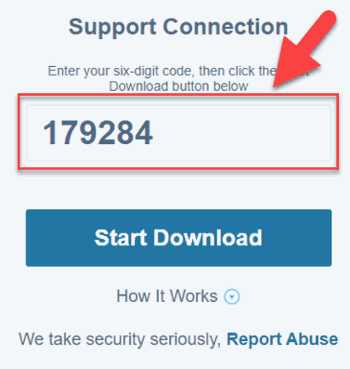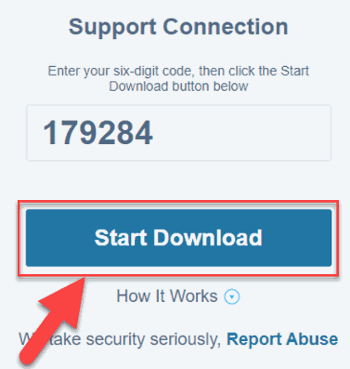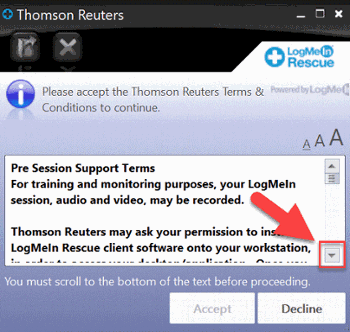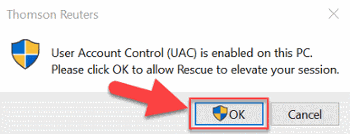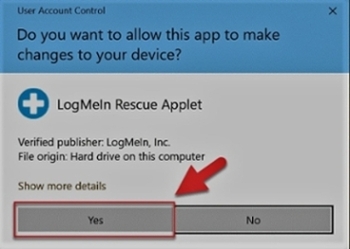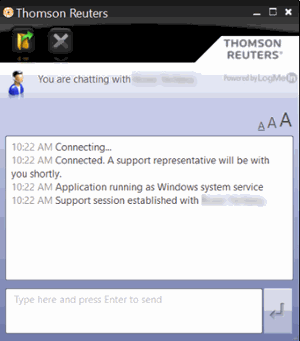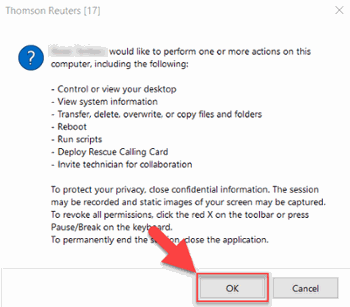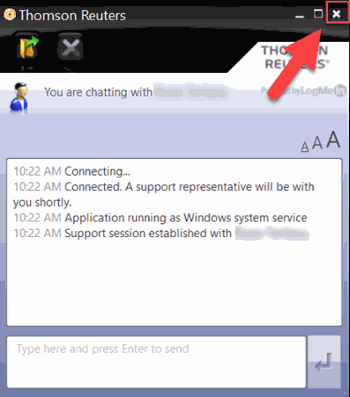LogMeIn Rescue is the tool our Support Representatives use to connect remotely with customers and view their screen.
To join a LogMeIn Rescue session:
- Go to logmein123.com.
- Enter the PIN given to you by the Representative. Show me.
- Click Start Download. This is not an installation, just a one-time file that lets the remote session open on your computer. Show me.
- Run the download file, Support-LogMeInRescue.exe.
- Scroll to the bottom of the Terms & Conditions. Show me.
- Click Accept.
- If you receive a message that User Account Control (UAC) is enabled on this PC, click OK. Show me.
- If you receive a message asking if you want to allow this app to make changes to your device, click Yes. Show me.
- Once the session starts, you'll see a Thomson Reuters session window. Show me.
- Click OK to grant permission for the Representative to view your screen. Show me.
- If you want to end the session, close the Thomson Reuters session window. Show me.
Was this article helpful?
Thank you for the feedback!