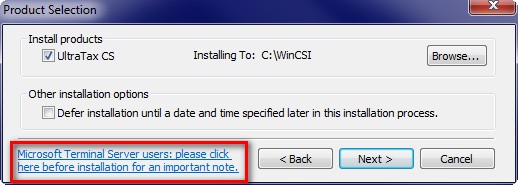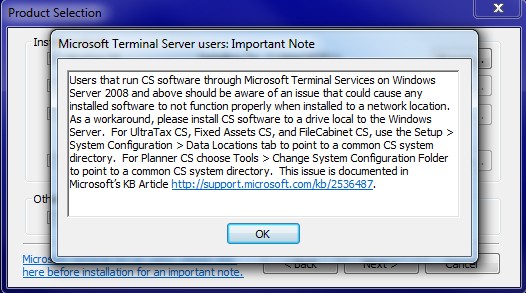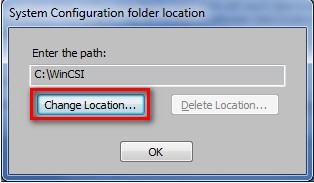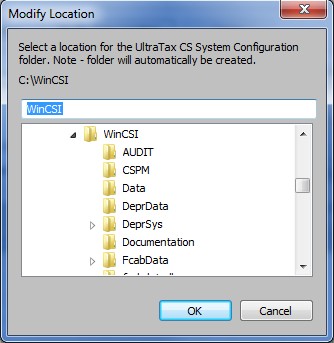There is an issue with Microsoft Windows 2008, 2008 R2 Terminal Server, Windows Server 2012 and Windows Server 2012 R2 that may cause applications to crash when a user logs off if the application is not installed to a local physical drive (see Microsoft KB 2536487). This issue affects any application running from network location/drive, including CS Professional Suite applications.
With the 2011 and newer versions of UltraTax CS, Fixed Assets CS, FileCabinet CS and Planner CS, you will now have the ability to install to a local drive on the terminal server and still maintain a common network location for your firm's system folders (e.g. UT12Sys, FcabSys, DeprSys. Planner CS does not have a system folder). This will eliminate the crashes caused by Microsoft KB 2536487.
During the installation process, an informational note will be located on the Product Selection dialog for our Terminal Server users.
This new informational dialog will warn you of an existing issue with CS software and terminal services on Windows Server 2008, See more.
Changing System Configuration folder location
To prevent this error, first run the installation based on your terminal server configuration as described in Terminal server best practices for CS Professional Suite applications. Then, follow the given steps to change the location of your system folders (a similar option is available for Fixed Assets CS and FileCabinet CS):
A new system folder is created when a new path is specified. As such, System Configuration and User Preferences will need to be reconfigured in the wake of the change if moving from an existing system folder. Office Configuration settings are automatically moved to the new system folder.
Note: This option will only be available on a Terminal Server.
- Click Setup > System Configuration > Data Locations.
- In the section for Terminal Server Environments, click Change Location.
- In the System Configuration folder location window, click Change Location.
Note: C, referenced above, is the drive letter where the program is installed. If your program is installed on your network, the drive letter would be something other than C.
Using UNC paths to direct your system and data files is the recommended best practice.
- In the Modify Location window, select the appropriate area for your configuration folder and click OK.
- You will get prompted with a message telling you that you will need to restart UltraTax CS in order for the changes to take effect. Click OK and then close and re-open UltraTax CS, See more.
Microsoft recommends that you only load terminal server applications to a local drive on the server (e.g. the C: drive). These modifications will allow you to install 2011 and newer versions of UltraTax CS, FileCabinet CS, Fixed Assets CS and Planner CS to a local drive on each of your terminal servers, then specify the location of your System data folder for each application. If you install the applications locally, you will run the full installation at each server instead of a desktop setup. Any CS Connect updates will also need to be applied to the applications on each server.
Was this article helpful?
Thank you for the feedback!