We moved!
Help articles have been migrated to the new Help and Support. You can find help for your products and accounts, discover FAQs, explore training, and contact us!
During the spreadsheet import process, you must map the spreadsheet data to data fields in the application. If you import data from multiple spreadsheets for the same client, you can save time by mapping information from a prior import as a mapping template. In the Column Mappings screen of the spreadsheet import wizard, right-click in the Template field and then choose one of the following commands from the right-click menu.
- Add Template: Saves mapping information as a template. Right-click, choose Add Template, and then enter an appropriate template name in the dialog that opens.
Note: You must do this before you map the columns; otherwise the application will not save the template.
- Edit Template: Changes the name of a mapping template. Select the template to rename, right-click and choose the Edit Template, and then enter the new mapping template name.
- Delete Template: Deletes a saved mapping template. Select the template to delete, right-click, and choose Delete Template.
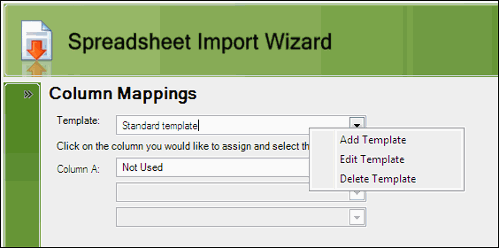
Note: Mapping templates are client specific.
Was this article helpful?
Thank you for the feedback!



