We moved!
Help articles have been migrated to the new Help and Support. You can find help for your products and accounts, discover FAQs, explore training, and contact us!
When you are licensed for GoFileRoom—and have the appropriate Drawers set up for your firm—you can print documents such as reports, checks, invoices, financial statements, and letters from Accounting CS to GoFileRoom.
When sending documents to GoFileRoom from Accounting CS, be sure that the client name is an exact match between the two applications.
Use the following procedure to map GoFileRoom indexes in specific Drawers within GoFileRoom from Accounting CS.
- In Accounting CS, choose Setup > GoFileRoom > Login Information to establish a connection between Accounting CS and GoFileRoom.
Note: You will be locked out of your GoFileRoom account after three unsuccessful attempts to log in. If this occurs, the GoFileRoom administrator must follow the steps in the Re-enabling a disabled user account topic.
- Choose Setup > GoFileRoom > Index Mapping to open the GoFileRoom Index Mapping dialog.
- Based on the type of documents that you are sending to GoFileRoom, you can optionally select one of the following tabs and choose the appropriate Drawer that you have set up in GoFileroom for each item to be mapped.
- Accounting
- Accounts Payable
- Accounts Receivable
- Payroll
- Payroll Tax Forms
- Financial Statements
- Workpapers
- Firm
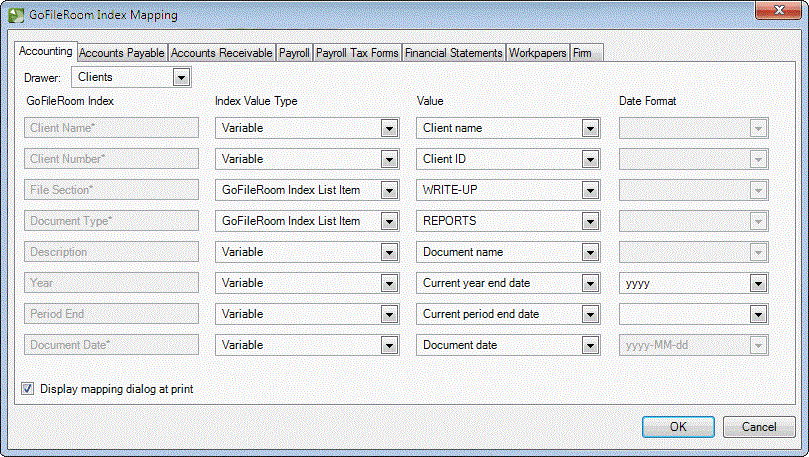
- From the Index Value Type column, select the appropriate value to match the index item that you are mapping to in GoFileRoom. For example, you can apply the Variable index value for a Report Date with a specific date format and have the date update automatically. You can also select a value that has been defined in GoFileRoom.
Notes
- If you choose Variable from the drop-down list, you can select the appropriate item from the drop-down list in the Value field.
- If a date value is selected in the Value field, you can choose a format for the date from the drop-down list in the Date Format field. By default, the Date Format fields are unavailable until you choose a Date value in the Value field.
- If you choose Text from the drop-down list, you can enter any text of up to 50 characters in length in the Value field.
- Mark the Display mapping dialog at print to display the GoFileRoom Index Mapping dialog when you choose to print to GoFileRoom via the print dialog. This allows you to update index mapping values at the time of printing to GoFileRoom. Show me.

- Repeat this process for any of the remaining tabs in this dialog to complete the index mapping process and click OK.
Was this article helpful?
Thank you for the feedback!



