We moved!
Help articles have been migrated to the new Help and Support. You can find help for your products and accounts, discover FAQs, explore training, and contact us!
Accounting CS enables you to import journal entries from Practice CS.
Pre-import procedures
To be completed in Practice CS
Before you can import Practice CS journal entry data into Accounting CS, you must first export the data to a file that Accounting CS can read. To do this, complete the following steps.
- Choose File > Export > Journal Entries.
- In the Export Journal Entries screen, select the date range for the journal entries to export.
- If applicable, click the Options button to specify account numbers for the exported journal entries.
- Click the Export button.
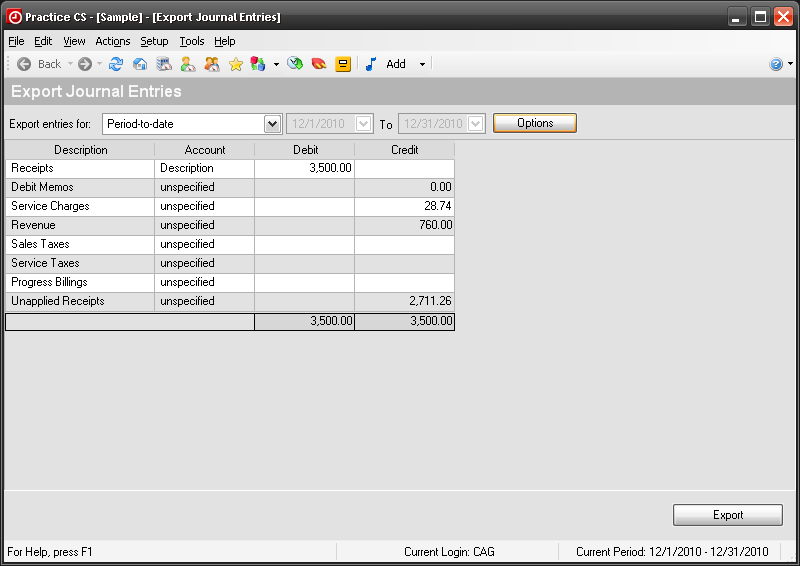
Importing client data
To be completed in Accounting CS
Use the client data import wizard to import the Practice CS journal entries into Accounting CS.
- Choose File > Import > Client Data.
- In the Import Client Data Wizard, select the applicable client from the Client Name field, if it's not already selected.
- Verify that Practice CS is selected in the Source field.
- Select the appropriate file from the File name field.
The Practice CS export file is named Trans.PCSJE GL<period end date>.xml, where <period end date> represents the period end date specified in the export date range in Practice CS.
- Click the Finish button.
Was this article helpful?
Thank you for the feedback!



