We moved!
Help articles have been migrated to the new Help and Support. You can find help for your products and accounts, discover FAQs, explore training, and contact us!
To apply a credit memo, do the following:
- Choose Actions > Manage Payments.
- Locate the credit memo that was created for the vendor.
- In the Apply column, either mark the checkbox or select Apply 1 from the drop-down list. This depends on the options selected in Edit > Options dialog.
- Locate the outstanding payable and either mark the checkbox or select Apply 1 from the drop-down list.
- Click the Apply Payments button.
The credit memo will reduce the payment amount by the amount of the credit memo. If there are additional funds owed on the payable, you can pay the outstanding amount.
Look for predefined Accounts Payable Layouts containing the words Payable Details Pmts in the description to display the credit memo separately in the Payment Detail of the stub. This example is the predefined Forms CS 339L Middle Check Detail Payables Detail Pmts MICR Dup Stubs. Show me.
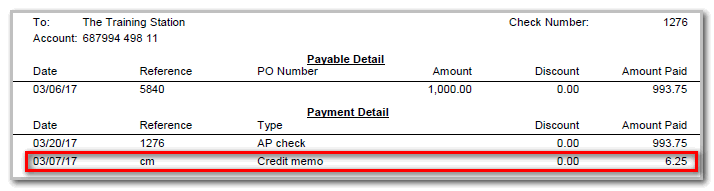
You can set up the application to automatically apply both payments and credit memos within the Automatic application section in the Accounts Payable tab of the Setup > Clients screen.
Was this article helpful?
Thank you for the feedback!



